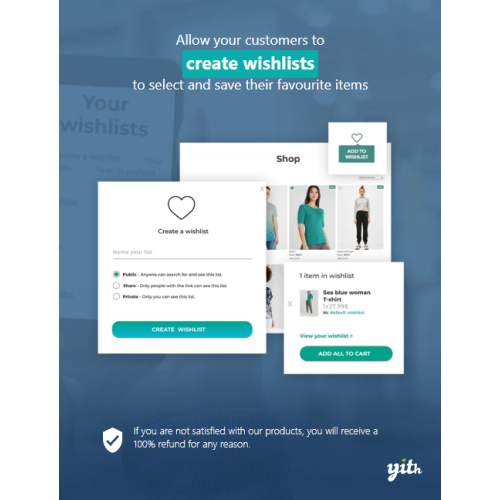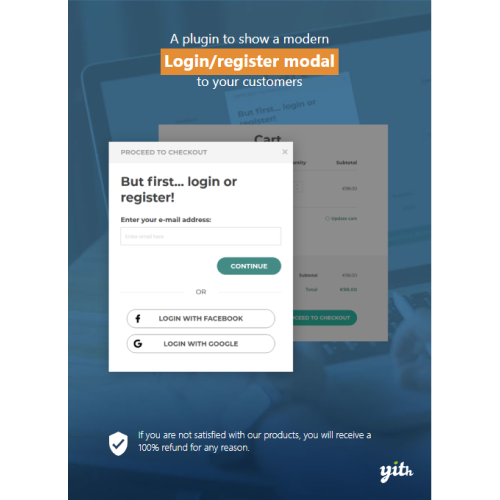YITH WooCommerce Wishlist Premium
$4.90
Unlimited downloads
Verified by McAfee
Original product
Discover what your customers wish and be ready to meet their needs. Wishlists are one of the most useful features for an ecommerce shop and a powerful marketing tool: on the one hand, it encourages users to come back, allowing to track products they consider interesting. On the other hand, if users share their wishlist — to friends, or through social networks — this will increase the sales of your products and will help the promotion of your online business. Can you imagine the sales volume you can generate during holidays or birthdays, when your customers will share their wishlists to relatives or friends? You will be free to observe your customers’ wishlists and to view the statistics about the most popular products in your shop. What would happen if you could send a special discount on the most popular product? And based on this, you could create dedicated promotions and discounts to loyalize your customers and encourage them to buy the product they like.
| Product version | |
|---|---|
| Last updated | |
| License | |
| Delivery | |
| Files |
Reviews
There are no reviews yet.
Only logged in customers who have purchased this product may leave a review.
Manually installing a WordPress plugin from a .zip file is a straightforward process. Here’s a quick guide to help you do it:
Download the Plugin from Plugento.com:
After purchasing the plugin from plugento.com, you will receive a download link or access to your account dashboard. Log in to plugento.com and navigate to your account section, where you can find the option to download the purchased plugin. Simply download the plugin file to your computer.
Log in to Your WordPress Admin Dashboard:
Log in to your WordPress website using your administrator account.
Navigate to the Plugins Section:
In the left-hand menu, click on “Plugins.” This will take you to the Plugins page.
Click “Add New”:
At the top of the Plugins page, you’ll see an “Add New” button. Click on it.
Upload the Plugin:
You’ll be taken to the “Add Plugins” page. Here, you have several options, but you want to upload a plugin. Click on the “Upload Plugin” button.
Choose File:
Click the “Choose File” button to select the .zip file you downloaded earlier from your computer.
Upload and Install:
After selecting the .zip file, click the “Install Now” button. WordPress will upload and install the plugin for you.
Activate the Plugin:
Once the installation is complete, you will be prompted to activate the plugin. Click the “Activate Plugin” link to activate it.
Configure the Plugin:
Depending on the plugin, you may need to configure its settings. This can usually be done from the plugin’s settings page, which you can find in the left-hand menu or under the “Plugins” section.
Verify the Plugin is Working:
Test the plugin on your website to ensure it’s functioning as expected.
That’s it! You’ve successfully installed and activated a WordPress plugin from a .zip file!