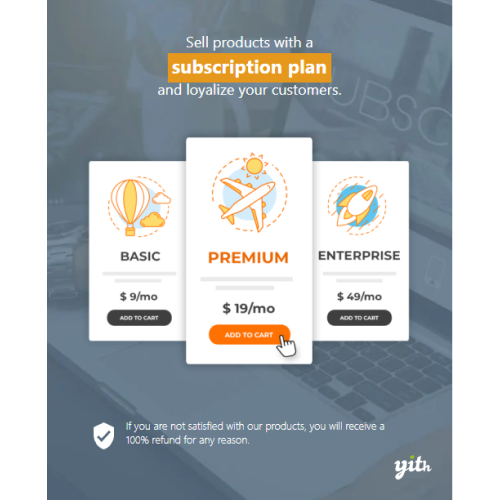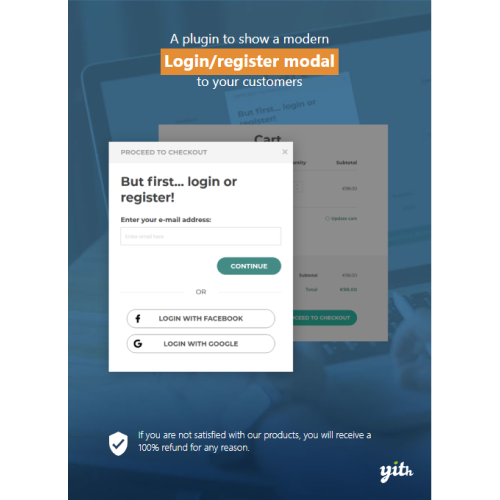YITH WooCommerce Subscription Premium
$4.90
Unlimited downloads
Verified by McAfee
Original product
Create your recurring income system with products and services sold on a subscription basis Selling products on a subscription basis lets you get regular payments and monitor your income growth month by month. This has become the most popular business model in recent years: users pay for a subscription – typically weekly, monthly, or annually – to use software, to access training courses, to read a magazine, to get unlimited access to an archive of useful resources (like the audio file library offered by Amazon Audible or sites with photos stocks) or to benefit from a hosting service. But this applies also to gyms, video games, libraries, consulting or coaching services, legal advisory, etc… It’s a winning business model that suits most of the products or services available for sale. Thanks to the full integration with YITH WooCommerce Membership, you will be free to create subscriptions for online products and give exclusive access to those who purchase them, like video courses, monthly podcasts, etc. The trial mode will let your customer access your products for free and for a limited time: you can ask them to register in your shop (an effective way to build a good mailing list) and increase conversions: it’s easier to push customers to buy after they could test the strengths of your product by themselves. Additionally, the reminder system that is included in YITH WooCommerce Subscription will prompt your customers to activate or renew their subscription. Automatic charges on renewal orders are available with the following payment methods: PayPal standard, YITH PayPal Braintree, YITH WooCommerce Stripe Premium, YITH WooCommerce Stripe Connect Premium, YITH PayPal Express Checkout for WooCommerce, YITH WooCommerce Account Funds Premium, WooCommerce Stripe Payment Gateway, WooCommerce Amazon Pay, WooCommerce eWay Gateway, WooCommerce Payments, and WooCommerce Redsys Gateway.
| Product version | |
|---|---|
| Last updated | |
| License | |
| Delivery | |
| Files |
Reviews
There are no reviews yet.
Only logged in customers who have purchased this product may leave a review.
Manually installing a WordPress plugin from a .zip file is a straightforward process. Here’s a quick guide to help you do it:
Download the Plugin from Plugento.com:
After purchasing the plugin from plugento.com, you will receive a download link or access to your account dashboard. Log in to plugento.com and navigate to your account section, where you can find the option to download the purchased plugin. Simply download the plugin file to your computer.
Log in to Your WordPress Admin Dashboard:
Log in to your WordPress website using your administrator account.
Navigate to the Plugins Section:
In the left-hand menu, click on “Plugins.” This will take you to the Plugins page.
Click “Add New”:
At the top of the Plugins page, you’ll see an “Add New” button. Click on it.
Upload the Plugin:
You’ll be taken to the “Add Plugins” page. Here, you have several options, but you want to upload a plugin. Click on the “Upload Plugin” button.
Choose File:
Click the “Choose File” button to select the .zip file you downloaded earlier from your computer.
Upload and Install:
After selecting the .zip file, click the “Install Now” button. WordPress will upload and install the plugin for you.
Activate the Plugin:
Once the installation is complete, you will be prompted to activate the plugin. Click the “Activate Plugin” link to activate it.
Configure the Plugin:
Depending on the plugin, you may need to configure its settings. This can usually be done from the plugin’s settings page, which you can find in the left-hand menu or under the “Plugins” section.
Verify the Plugin is Working:
Test the plugin on your website to ensure it’s functioning as expected.
That’s it! You’ve successfully installed and activated a WordPress plugin from a .zip file!