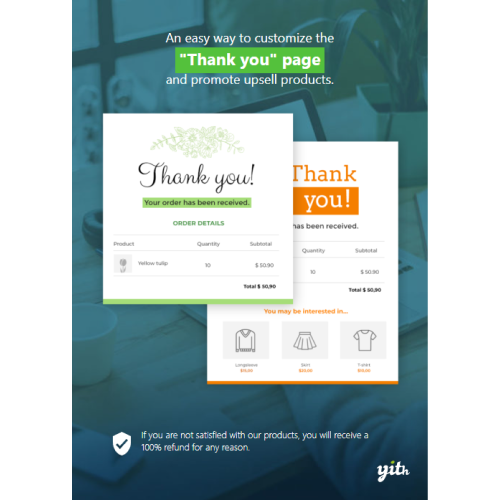YITH Easy Login & Register Popup for WooCommerce
$4.90
Unlimited downloads
Verified by McAfee
Original product
Reduce cart and checkout abandonment with an effective and easy to use Register/Login solution.
30% of the users abandon the checkout process because of a too complex registration or login process, complex because they’re asked to enter too many details or because it has a poorly usable interface. If users have to log in but they don’t remember the account password, things become even worse: they will have to leave the checkout to reset the password and click on a link they get in their inbox and, once they’ve set a new password, they will have to go back to the cart and start again with the purchase. YITH Easy Login & Register Popup For WooCommerce allows making all this much easier: login (social login is included), registration and password recovery (with an Amazon-inspired process). You can now offer your customers a more positive purchase experience.| Product version | |
|---|---|
| Last updated | |
| License | |
| Delivery | |
| Files |
Reviews
There are no reviews yet.
Only logged in customers who have purchased this product may leave a review.
Manually installing a WordPress plugin from a .zip file is a straightforward process. Here’s a quick guide to help you do it:
Download the Plugin from Plugento.com:
After purchasing the plugin from plugento.com, you will receive a download link or access to your account dashboard. Log in to plugento.com and navigate to your account section, where you can find the option to download the purchased plugin. Simply download the plugin file to your computer.
Log in to Your WordPress Admin Dashboard:
Log in to your WordPress website using your administrator account.
Navigate to the Plugins Section:
In the left-hand menu, click on “Plugins.” This will take you to the Plugins page.
Click “Add New”:
At the top of the Plugins page, you’ll see an “Add New” button. Click on it.
Upload the Plugin:
You’ll be taken to the “Add Plugins” page. Here, you have several options, but you want to upload a plugin. Click on the “Upload Plugin” button.
Choose File:
Click the “Choose File” button to select the .zip file you downloaded earlier from your computer.
Upload and Install:
After selecting the .zip file, click the “Install Now” button. WordPress will upload and install the plugin for you.
Activate the Plugin:
Once the installation is complete, you will be prompted to activate the plugin. Click the “Activate Plugin” link to activate it.
Configure the Plugin:
Depending on the plugin, you may need to configure its settings. This can usually be done from the plugin’s settings page, which you can find in the left-hand menu or under the “Plugins” section.
Verify the Plugin is Working:
Test the plugin on your website to ensure it’s functioning as expected.
That’s it! You’ve successfully installed and activated a WordPress plugin from a .zip file!