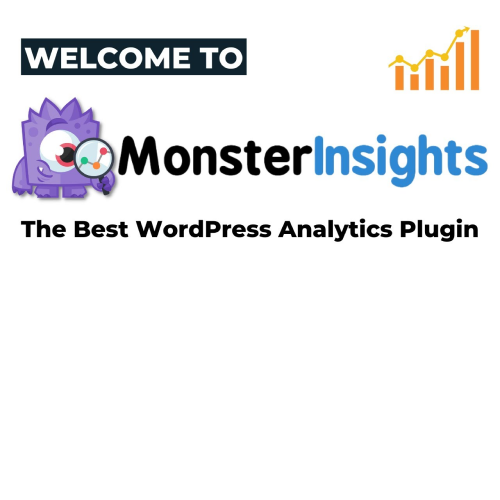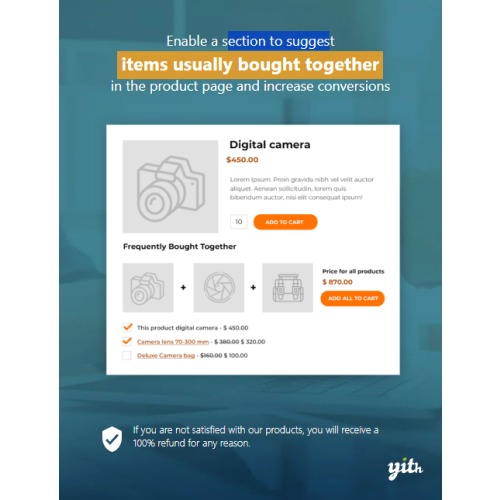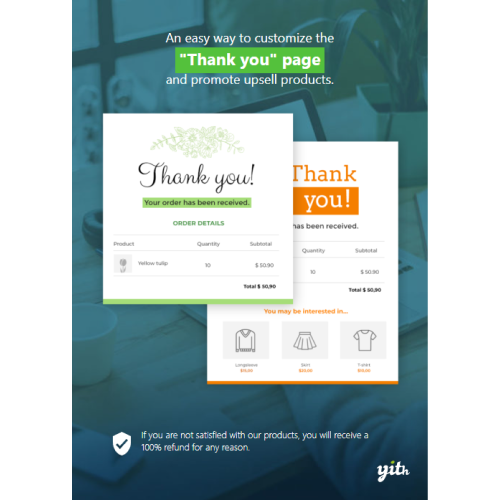MonsterInsights Pro – Google Analytics Premium (+ Addons)
$4.90
Unlimited downloads
Verified by McAfee
Original product
Upgrade your WordPress website with MonsterInsights Pro - the ultimate premium WordPress plugin for advanced analytics. With this powerful tool, you can seamlessly integrate Google Analytics Premium into your website, giving you access to valuable insights and metrics right from your WordPress dashboard. Track your website's performance with ease and gain a deeper understanding of your audience's behavior. With MonsterInsights Pro, you can effortlessly set up advanced tracking, allowing you to monitor user interactions, track conversions, and optimize your website for better results. Worried about privacy? Rest assured, MonsterInsights Pro respects user privacy and compliance by offering built-in options to anonymize IP addresses and disable cookies. You can confidently collect valuable data without compromising your visitors' privacy. Upgrade to MonsterInsights Pro today and unlock the full potential of Google Analytics Premium on your WordPress website. Take control of your data, make informed decisions, and watch your website thrive like never before.
| Product version | |
|---|---|
| Last updated | |
| License | |
| Delivery | |
| Files |
Reviews
There are no reviews yet.
Only logged in customers who have purchased this product may leave a review.
Manually installing a WordPress plugin from a .zip file is a straightforward process. Here’s a quick guide to help you do it:
Download the Plugin from Plugento.com:
After purchasing the plugin from plugento.com, you will receive a download link or access to your account dashboard. Log in to plugento.com and navigate to your account section, where you can find the option to download the purchased plugin. Simply download the plugin file to your computer.
Log in to Your WordPress Admin Dashboard:
Log in to your WordPress website using your administrator account.
Navigate to the Plugins Section:
In the left-hand menu, click on “Plugins.” This will take you to the Plugins page.
Click “Add New”:
At the top of the Plugins page, you’ll see an “Add New” button. Click on it.
Upload the Plugin:
You’ll be taken to the “Add Plugins” page. Here, you have several options, but you want to upload a plugin. Click on the “Upload Plugin” button.
Choose File:
Click the “Choose File” button to select the .zip file you downloaded earlier from your computer.
Upload and Install:
After selecting the .zip file, click the “Install Now” button. WordPress will upload and install the plugin for you.
Activate the Plugin:
Once the installation is complete, you will be prompted to activate the plugin. Click the “Activate Plugin” link to activate it.
Configure the Plugin:
Depending on the plugin, you may need to configure its settings. This can usually be done from the plugin’s settings page, which you can find in the left-hand menu or under the “Plugins” section.
Verify the Plugin is Working:
Test the plugin on your website to ensure it’s functioning as expected.
That’s it! You’ve successfully installed and activated a WordPress plugin from a .zip file!