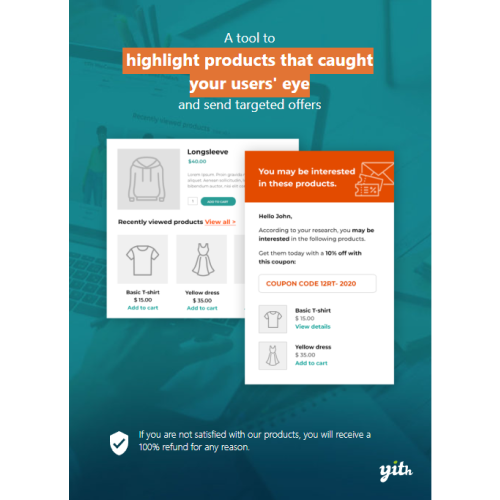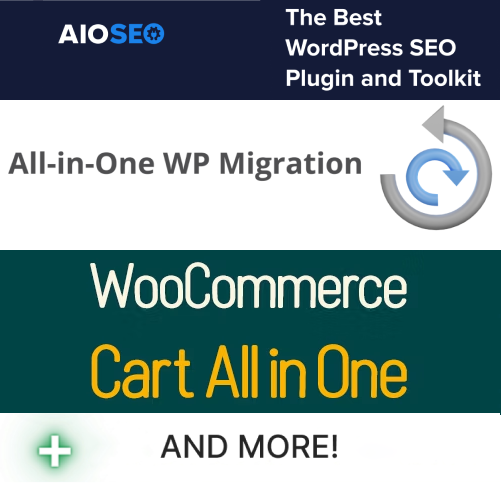YITH WooCommerce Frequently Bought Together
$4.90
Unlimited downloads
Verified by McAfee
Original product
The right strategy to increase your sales Many statistics carried on most popular e-commerce shops have proved that sales are considerably increased by correct selling strategies, which show even figures are but a really great sale success. Suggested products that users generally buy together is one of the most effective among these marketing strategies. The right cross-selling strategy in your shop is crucial because it affects conversion rates in a very significant way. Products suggested as “frequently bought together” are, in fact, much more appealing and customers who see them might be already interested in them. This way, conversion rates are really high. YITH WooCommerce Frequently Bought Together plugin is the best choice for implementing this feature into your website. You can show products to a highly specific and selected target. Explicitly designed to let you make your offers in the most direct way ever, a well-planned proposal has double advantages for shop owners and customers. Your suggestions might allow them to save a lot of time and grant you a highly targeted advertising, which is always the most effective one.
| Product version | |
|---|---|
| Last updated | |
| License | |
| Delivery | |
| Files |
Reviews
There are no reviews yet.
Only logged in customers who have purchased this product may leave a review.
Manually installing a WordPress plugin from a .zip file is a straightforward process. Here’s a quick guide to help you do it:
Download the Plugin from Plugento.com:
After purchasing the plugin from plugento.com, you will receive a download link or access to your account dashboard. Log in to plugento.com and navigate to your account section, where you can find the option to download the purchased plugin. Simply download the plugin file to your computer.
Log in to Your WordPress Admin Dashboard:
Log in to your WordPress website using your administrator account.
Navigate to the Plugins Section:
In the left-hand menu, click on “Plugins.” This will take you to the Plugins page.
Click “Add New”:
At the top of the Plugins page, you’ll see an “Add New” button. Click on it.
Upload the Plugin:
You’ll be taken to the “Add Plugins” page. Here, you have several options, but you want to upload a plugin. Click on the “Upload Plugin” button.
Choose File:
Click the “Choose File” button to select the .zip file you downloaded earlier from your computer.
Upload and Install:
After selecting the .zip file, click the “Install Now” button. WordPress will upload and install the plugin for you.
Activate the Plugin:
Once the installation is complete, you will be prompted to activate the plugin. Click the “Activate Plugin” link to activate it.
Configure the Plugin:
Depending on the plugin, you may need to configure its settings. This can usually be done from the plugin’s settings page, which you can find in the left-hand menu or under the “Plugins” section.
Verify the Plugin is Working:
Test the plugin on your website to ensure it’s functioning as expected.
That’s it! You’ve successfully installed and activated a WordPress plugin from a .zip file!