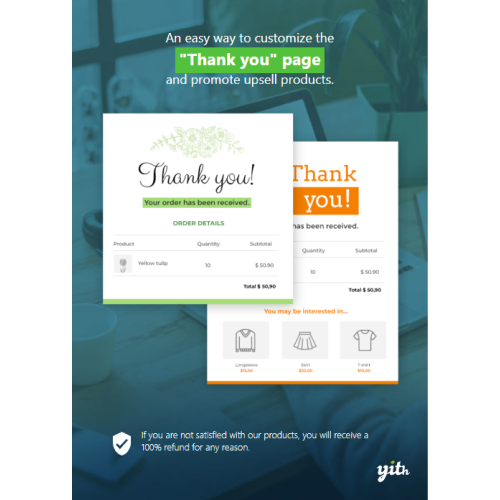YITH Custom Thank you Page
$4.90
Unlimited downloads
Verified by McAfee
Original product
The definitive solution to customize the WooCommerce Thank You page
Thanking customers for the order placed in your store is a fundamental step if you aim to offer a positive buying experience and loyalize customers. Showing gratitude towards users who trust your brand and products is very important, and doing it in the right way can turn into an efficient upsell strategy or a way to encourage the customer to place a new order soon. The default Thank you page of WooCommerce is pretty basic and not very captivating as it only shows a predefined message and the order details. With YITH Custom Thank You Page for WooCommerce, you can create your custom Thank you pages and include any type of content: a picture or an original photo, the Customer Care contact info, an emotional text, a selection of items to offer as upsell products, a 15% coupon to use with the next order…All these elements can catch your customers’ attention and make them feel at home; this will make a difference and will encourage them to purchase again in your store.| Product version | |
|---|---|
| Last updated | |
| License | |
| Delivery | |
| Files |
Reviews
There are no reviews yet.
Only logged in customers who have purchased this product may leave a review.
Manually installing a WordPress plugin from a .zip file is a straightforward process. Here’s a quick guide to help you do it:
Download the Plugin from Plugento.com:
After purchasing the plugin from plugento.com, you will receive a download link or access to your account dashboard. Log in to plugento.com and navigate to your account section, where you can find the option to download the purchased plugin. Simply download the plugin file to your computer.
Log in to Your WordPress Admin Dashboard:
Log in to your WordPress website using your administrator account.
Navigate to the Plugins Section:
In the left-hand menu, click on “Plugins.” This will take you to the Plugins page.
Click “Add New”:
At the top of the Plugins page, you’ll see an “Add New” button. Click on it.
Upload the Plugin:
You’ll be taken to the “Add Plugins” page. Here, you have several options, but you want to upload a plugin. Click on the “Upload Plugin” button.
Choose File:
Click the “Choose File” button to select the .zip file you downloaded earlier from your computer.
Upload and Install:
After selecting the .zip file, click the “Install Now” button. WordPress will upload and install the plugin for you.
Activate the Plugin:
Once the installation is complete, you will be prompted to activate the plugin. Click the “Activate Plugin” link to activate it.
Configure the Plugin:
Depending on the plugin, you may need to configure its settings. This can usually be done from the plugin’s settings page, which you can find in the left-hand menu or under the “Plugins” section.
Verify the Plugin is Working:
Test the plugin on your website to ensure it’s functioning as expected.
That’s it! You’ve successfully installed and activated a WordPress plugin from a .zip file!