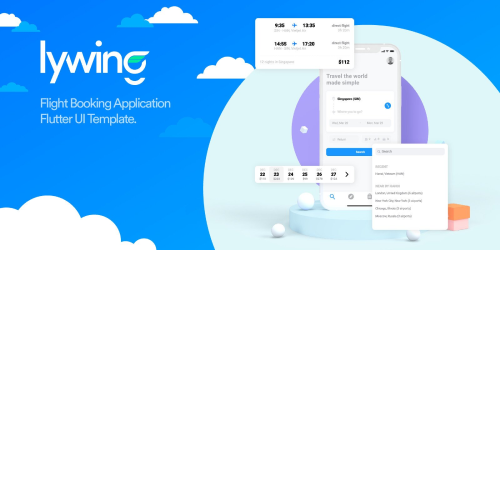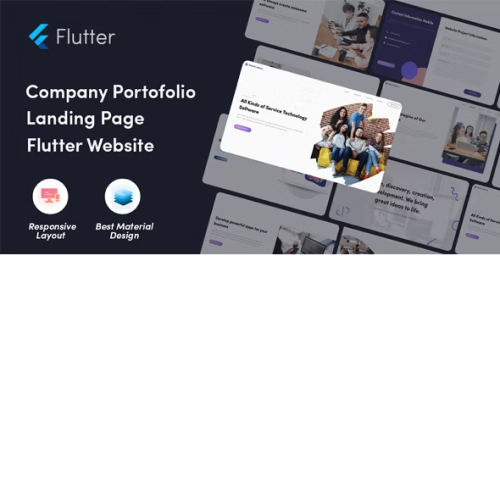DevKit – Mobile Flutter App
$6.29
Unlimited downloads
Verified by McAfee
Original product
Flutter is an open-source UI SDK created by Google. It is used to develop applications for Android and iOS from a single codebase. Flutter offers native performance, Flutter’s widgets incorporate all critical platform differences such as scrolling, navigation, icons and fonts to provide full native performance on both iOS and Android. DevKit developed and designed for Developer using Flutter. DevKit contains 600++ total of screen with many ready to used screen, widget, cupertino widget, features, function, integration and animation that can be used for multi purpose application in iOS and Android devices. With DevKit, developer can save for 1300+ hours to develop mobile application rather than searching for features on internet. DevKit Highlight :
-
Much more than just UI
-
Compatible with Flutter 3.13.5
-
Use Null Safety
-
Web Support for Debugging
-
Clean, elegant & awesome design
-
Great animation
-
Great performance Android & iOS apps
-
PHP & MySQL Database for API using Code Igniter
-
Clean code
-
Easy to customize code
-
600++ screen layout and 1200++ files
-
API Integration
-
Free Lifetime Updates & Customer Support
Screen List :
-
On Boarding
-
Sign In
-
Sign Up
-
Verification
-
Forgot Password
-
Home
-
User / Account
-
User Profile
-
Contact Us
-
Product List
-
Timeline
-
Notification
Awesome Features :
-
App Theme (Light Theme, Dark Theme, Custom Theme)
-
Auto Complete
-
Backdrop
-
Badges
-
Banner Slider
-
Barcode Scanner
-
Battery Information
-
Bottom Navigation
-
Bottom Sheet Featured
-
Category Menu
-
Charts (Bar Charts, Pie Charts, Time Series Charts) Deprecated
-
Charts Using Syncfusion
-
Custom Icon
-
Device Information
-
Disable Screenshot
-
GridView – Dynamic Height with Staggered Grid and Waterfall Flow
-
Indicator
-
Interactive Chat
-
Interactive Chip
-
Like Button
-
Loading Animation
-
Multi Language (Even if the language not supported by material localizations)
-
Page Route Animation
-
Photo Filter Deprecated
-
Pick Image Only
-
Pick & Crop Image
-
Press back 2 times
-
Rating
-
Screen Utility
-
Share Content
-
Shimmer Loading with many case
-
Signature (Digital)
-
Sliver Tab Bar
-
Sound Player
-
Sticky Header
-
Storage Location Information
-
Tutorial Highlighter
-
URL Launcher
-
Video Player
-
Webview
Widget List :
-
Absorb Pointer
-
Align Widget
-
Animated Align
-
Animated Builder
-
Animated Container
-
Animated Cross Fade
-
Animated Default TextStyle
-
Animated List
-
Animated Opacity
-
Animated Physical Model
-
Animated Positioned
-
Animated Size
-
Animated Widget
-
App Bar
-
Aspect Ratio
-
BackDropFilter Widget
-
BottomSheet
-
Card Widget
-
Chip Widget
-
ClipRRect Widget
-
Column Widget
-
Container Widget
-
DataTable
-
Decorated Box Transition
-
Dialog
-
Dismissible
-
Divider
-
Drawer
-
Expanded Widget
-
Fade Transition
-
Floating Action Button Widget
-
Flexible Widget
-
Form Component (TextField, Checkbox, RadioButton, DropdownButton, Button, Slider, Switch, ToggleButton, DatePicker, TimePicker)
-
Gesture Detector Widget
-
GridView Widget
-
Hero Widget
-
Icon Widget
-
Ignore Pointer
-
Image
-
Interactive Viewer
-
ListView Widget
-
MediaQuery
-
Opacity Widget
-
Padding Widget
-
Popup Menu Button
-
Positioned Widget
-
Progress Indicator Widget
-
Refresh Indicator Widget
-
Rotation Transition
-
Row Widget
-
Safe Area Widget
-
Scale Transition
-
Size Transition
-
Slide Transition
-
Sliver
-
Snackbar
-
Stack Widget
-
TabBar Widget
-
Table Widget
-
Text Widget
-
Transform Widget
-
Wrap Widget
Cupertino Widget :
-
Cupertino Action Sheet
-
Cupertino Activity Indicator
-
Cupertino Alert Dialog
-
Cupertino Button
-
Cupertino Context Menu
-
Cupertino Date Picker
-
Cupertino Date & Time Picker
-
Cupertino Picker
-
Cupertino Time Picker
-
Cupertino Timer Picker
-
Cupertino Dialog Action
-
Cupertino Fullscreen Dialog Transition
-
Cupertino Navigation Bar
-
Cupertino Page Routes
-
Cupertino Page Scaffold
-
Cupertino Popup Surface
-
Cupertino Scrollbar
-
Cupertino Search Text Field
-
Cupertino Segmented Control
-
Cupertino Sliding Segmented Control
-
Cupertino Slider
-
Cupertino Sliver Navigation Bar
-
Cupertino Switch
-
Cupertino Tab Bar, Tab Scaffold & TabView
-
Cupertino Text Field
Integration :
-
Maps
-
Local Push Notification
-
Get Data from API
-
GET Method
-
POST Method
-
CRUD (Create, Read, Update, Delete)
-
Login Module
-
Product Grid
-
Product ListView
-
-
Firebase Integrations
-
Firebase Authentication
-
Firestore
-
Firestore CRUD (Create, Read, Update, Delete)
-
Firebase Storage
-
Apps UI Kit :
-
Food Delivery – Multi Merchants
-
E-Commerce
| Product version | |
|---|---|
| Last updated | |
| License | |
| Delivery | |
| Files |
Reviews
There are no reviews yet.
Only logged in customers who have purchased this product may leave a review.
Manually installing a WordPress plugin from a .zip file is a straightforward process. Here’s a quick guide to help you do it:
Download the Plugin from Plugento.com:
After purchasing the plugin from plugento.com, you will receive a download link or access to your account dashboard. Log in to plugento.com and navigate to your account section, where you can find the option to download the purchased plugin. Simply download the plugin file to your computer.
Log in to Your WordPress Admin Dashboard:
Log in to your WordPress website using your administrator account.
Navigate to the Plugins Section:
In the left-hand menu, click on “Plugins.” This will take you to the Plugins page.
Click “Add New”:
At the top of the Plugins page, you’ll see an “Add New” button. Click on it.
Upload the Plugin:
You’ll be taken to the “Add Plugins” page. Here, you have several options, but you want to upload a plugin. Click on the “Upload Plugin” button.
Choose File:
Click the “Choose File” button to select the .zip file you downloaded earlier from your computer.
Upload and Install:
After selecting the .zip file, click the “Install Now” button. WordPress will upload and install the plugin for you.
Activate the Plugin:
Once the installation is complete, you will be prompted to activate the plugin. Click the “Activate Plugin” link to activate it.
Configure the Plugin:
Depending on the plugin, you may need to configure its settings. This can usually be done from the plugin’s settings page, which you can find in the left-hand menu or under the “Plugins” section.
Verify the Plugin is Working:
Test the plugin on your website to ensure it’s functioning as expected.
That’s it! You’ve successfully installed and activated a WordPress plugin from a .zip file!