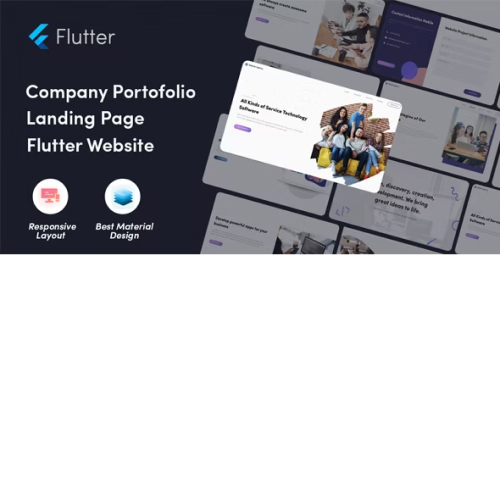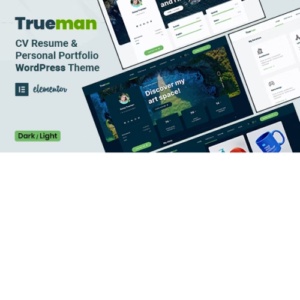Software Flutter Website – Company Profile in Flutter
$6.29
Unlimited downloads
Verified by McAfee
Original product
We are thrilled to introduce our new software, the Flutter Website - Company Profile in Flutter! This remarkable product is specifically tailored to showcase your company's portfolio and establish an impressive online presence. Harnessing the power of Flutter, our versatile and dynamic template enables you to effortlessly construct a polished website that will captivate your target audience. Whether you need a comprehensive company website, a captivating landing page, or an impressive portfolio web, our Flutter Website has got you covered. It offers a seamless integration of design and functionality, ensuring that your web presence is visually appealing and user-friendly. With our ready-to-use Flutter template, you can effortlessly customize your website to match your brand's unique style and personality. Whether you're an established company seeking to revamp your online portfolio or a startup aiming to make a splash, our Flutter Website will provide the perfect platform for your success. Don't settle for a generic website - stand out from the crowd with our exceptional Flutter web solution. Experience the power and flexibility of Flutter technology and create a website that truly represents your company's values and vision. Upgrade your company's online presence today with our Software Flutter Website - Company Profile in Flutter. Embrace the future of web development and leave a lasting impression on your audience.
| Product version | |
|---|---|
| Last updated | |
| License | |
| Delivery | |
| Files |
Reviews
There are no reviews yet.
Only logged in customers who have purchased this product may leave a review.
Manually installing a WordPress plugin from a .zip file is a straightforward process. Here’s a quick guide to help you do it:
Download the Plugin from Plugento.com:
After purchasing the plugin from plugento.com, you will receive a download link or access to your account dashboard. Log in to plugento.com and navigate to your account section, where you can find the option to download the purchased plugin. Simply download the plugin file to your computer.
Log in to Your WordPress Admin Dashboard:
Log in to your WordPress website using your administrator account.
Navigate to the Plugins Section:
In the left-hand menu, click on “Plugins.” This will take you to the Plugins page.
Click “Add New”:
At the top of the Plugins page, you’ll see an “Add New” button. Click on it.
Upload the Plugin:
You’ll be taken to the “Add Plugins” page. Here, you have several options, but you want to upload a plugin. Click on the “Upload Plugin” button.
Choose File:
Click the “Choose File” button to select the .zip file you downloaded earlier from your computer.
Upload and Install:
After selecting the .zip file, click the “Install Now” button. WordPress will upload and install the plugin for you.
Activate the Plugin:
Once the installation is complete, you will be prompted to activate the plugin. Click the “Activate Plugin” link to activate it.
Configure the Plugin:
Depending on the plugin, you may need to configure its settings. This can usually be done from the plugin’s settings page, which you can find in the left-hand menu or under the “Plugins” section.
Verify the Plugin is Working:
Test the plugin on your website to ensure it’s functioning as expected.
That’s it! You’ve successfully installed and activated a WordPress plugin from a .zip file!