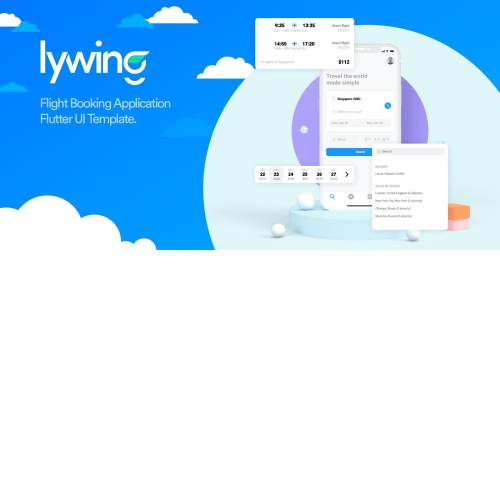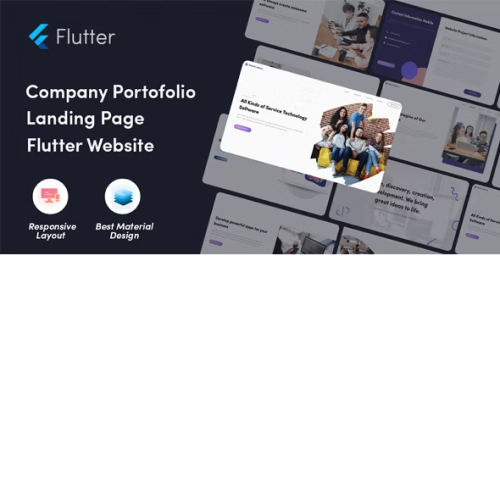Lywing – Flutter UI Kit
$6.29
Unlimited downloads
Verified by McAfee
Original product
Experience a revolution in development with Lywing - the ultimate solution for creating beautiful and functional user interfaces for your applications. Designed specifically for Flutter, Lywing provides a comprehensive set of pre-built UI components, allowing you to develop your projects faster and more efficiently. Whether you're a beginner or an experienced developer, Lywing's intuitive template system makes it easy to customize and tailor your app to meet your specific needs. Featuring a range of beautifully designed screens, widgets, and layouts, Lywing offers a seamless user experience that is both visually appealing and user-friendly. From login screens and profile pages to navigation menus and settings panels, Lywing has got you covered. With Lywing's Flutter kit, you can take full advantage of Flutter's cross-platform capabilities, ensuring that your app looks and performs flawlessly on both Android and iOS devices. Say goodbye to the hassle of managing separate codebases for different platforms – Lywing simplifies the development process, saving you time and effort. Whether you're building a personal project or working on a client's app, Lywing is the go-to solution for all your Flutter UI needs. So why wait? Get started with Lywing today and elevate your app development game to new heights.
| Product version | |
|---|---|
| Last updated | |
| License | |
| Delivery | |
| Files |
Reviews
There are no reviews yet.
Only logged in customers who have purchased this product may leave a review.
Manually installing a WordPress plugin from a .zip file is a straightforward process. Here’s a quick guide to help you do it:
Download the Plugin from Plugento.com:
After purchasing the plugin from plugento.com, you will receive a download link or access to your account dashboard. Log in to plugento.com and navigate to your account section, where you can find the option to download the purchased plugin. Simply download the plugin file to your computer.
Log in to Your WordPress Admin Dashboard:
Log in to your WordPress website using your administrator account.
Navigate to the Plugins Section:
In the left-hand menu, click on “Plugins.” This will take you to the Plugins page.
Click “Add New”:
At the top of the Plugins page, you’ll see an “Add New” button. Click on it.
Upload the Plugin:
You’ll be taken to the “Add Plugins” page. Here, you have several options, but you want to upload a plugin. Click on the “Upload Plugin” button.
Choose File:
Click the “Choose File” button to select the .zip file you downloaded earlier from your computer.
Upload and Install:
After selecting the .zip file, click the “Install Now” button. WordPress will upload and install the plugin for you.
Activate the Plugin:
Once the installation is complete, you will be prompted to activate the plugin. Click the “Activate Plugin” link to activate it.
Configure the Plugin:
Depending on the plugin, you may need to configure its settings. This can usually be done from the plugin’s settings page, which you can find in the left-hand menu or under the “Plugins” section.
Verify the Plugin is Working:
Test the plugin on your website to ensure it’s functioning as expected.
That’s it! You’ve successfully installed and activated a WordPress plugin from a .zip file!