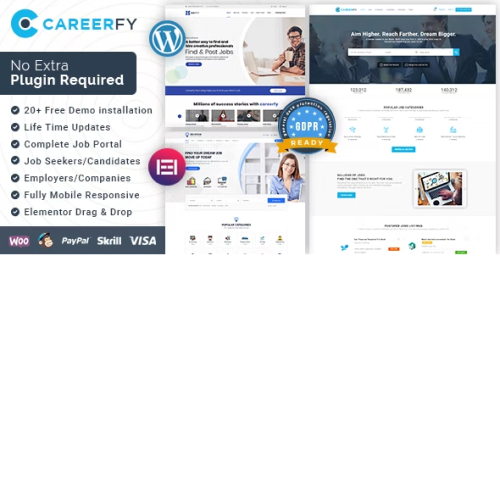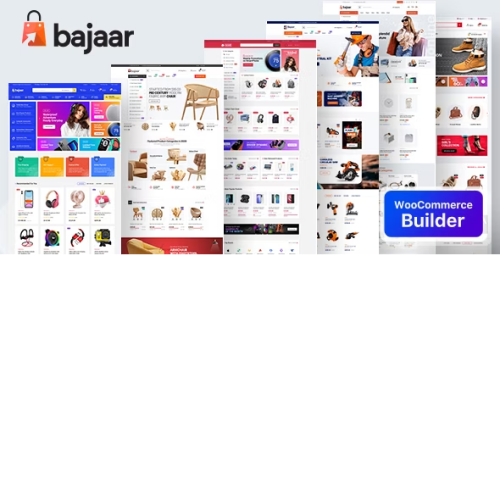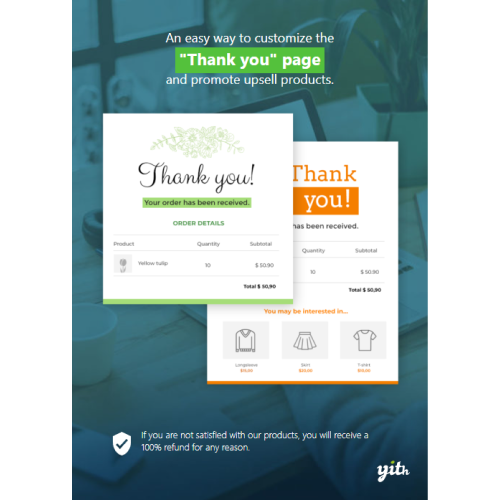Careerfy – Job Board WordPress theme is advanced job board WordPress theme brings you the most simple solution to display jobs on any type of websites job board WordPress theme . You may already know, some really big job board WordPress theme provides the option to use their database and extend your website with job offers. a complete job board WordPress theme loaded with separate panels for employer and candidates. job board WordPress theme can make everything automatically, some job providers also pay commission when any of your visitors click on the job links. Job Board WordPress theme : Careerfy theme by Eyecix is a complete Job Board WordPress theme that allows you to create a useful and easy to use job listings website . Using Careerfy theme, you can create a complete fully Responsive job portal, job posting recruitment website.. Careerfy theme has been built with the plan to make it compatible with famous jobs feeds like indeed. Careerfy is not just a job board theme, it’s the best WordPress job portal theme choice for anyone who wants create a simple complete Job Board WordPress fully Responsive job portal and that is a best WordPress job portal template.
| Product version | |
|---|---|
| Last updated | |
| Delivery | |
| License | |
| Files |
Reviews
There are no reviews yet.
Only logged in customers who have purchased this product may leave a review.
Manually installing a WordPress plugin from a .zip file is a straightforward process. Here’s a quick guide to help you do it:
Download the Plugin from Plugento.com:
After purchasing the plugin from plugento.com, you will receive a download link or access to your account dashboard. Log in to plugento.com and navigate to your account section, where you can find the option to download the purchased plugin. Simply download the plugin file to your computer.
Log in to Your WordPress Admin Dashboard:
Log in to your WordPress website using your administrator account.
Navigate to the Plugins Section:
In the left-hand menu, click on “Plugins.” This will take you to the Plugins page.
Click “Add New”:
At the top of the Plugins page, you’ll see an “Add New” button. Click on it.
Upload the Plugin:
You’ll be taken to the “Add Plugins” page. Here, you have several options, but you want to upload a plugin. Click on the “Upload Plugin” button.
Choose File:
Click the “Choose File” button to select the .zip file you downloaded earlier from your computer.
Upload and Install:
After selecting the .zip file, click the “Install Now” button. WordPress will upload and install the plugin for you.
Activate the Plugin:
Once the installation is complete, you will be prompted to activate the plugin. Click the “Activate Plugin” link to activate it.
Configure the Plugin:
Depending on the plugin, you may need to configure its settings. This can usually be done from the plugin’s settings page, which you can find in the left-hand menu or under the “Plugins” section.
Verify the Plugin is Working:
Test the plugin on your website to ensure it’s functioning as expected.
That’s it! You’ve successfully installed and activated a WordPress plugin from a .zip file!