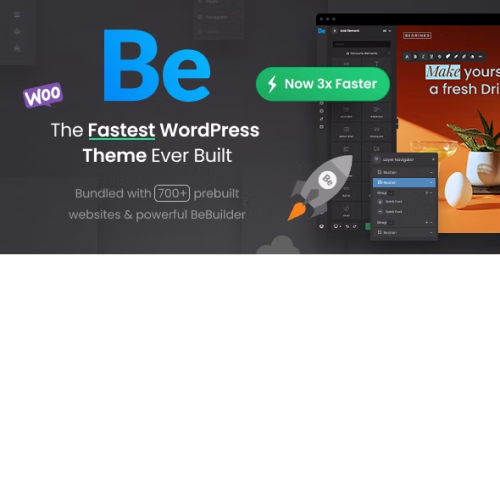Bajaar – Highly Customizable WooCommerce WordPress Theme
$4.90
Unlimited downloads
Verified by McAfee
Original product
Revamp Your Online Store with Bajaar - The Ultimate WooCommerce WordPress Theme! Enhance your e-commerce website with Bajaar, a highly customizable and visually stunning WordPress theme exclusively designed for WooCommerce. With its cool WordPress plugins for ecommerce, Bajaar empowers you to effortlessly create a unique online shopping experience that stands out from the competition. Featuring a user-friendly interface and a plethora of customization options, Bajaar allows you to personalize every aspect of your store, from the layout and colors to the fonts and product displays. This theme seamlessly integrates with WooCommerce, enabling you to easily manage inventory, process payments, and offer a seamless checkout experience to your customers. Whether you're a seasoned e-commerce entrepreneur or just starting out, Bajaar provides the perfect platform to showcase your products and captivate your audience. So, unleash your creativity and transform your online store into a visually appealing and high-converting powerhouse with Bajaar - the ultimate WooCommerce WordPress theme!
| Product version | |
|---|---|
| Last updated | |
| License | |
| Delivery | |
| Files |
Reviews
There are no reviews yet.
Only logged in customers who have purchased this product may leave a review.
Manually installing a WordPress plugin from a .zip file is a straightforward process. Here’s a quick guide to help you do it:
Download the Plugin from Plugento.com:
After purchasing the plugin from plugento.com, you will receive a download link or access to your account dashboard. Log in to plugento.com and navigate to your account section, where you can find the option to download the purchased plugin. Simply download the plugin file to your computer.
Log in to Your WordPress Admin Dashboard:
Log in to your WordPress website using your administrator account.
Navigate to the Plugins Section:
In the left-hand menu, click on “Plugins.” This will take you to the Plugins page.
Click “Add New”:
At the top of the Plugins page, you’ll see an “Add New” button. Click on it.
Upload the Plugin:
You’ll be taken to the “Add Plugins” page. Here, you have several options, but you want to upload a plugin. Click on the “Upload Plugin” button.
Choose File:
Click the “Choose File” button to select the .zip file you downloaded earlier from your computer.
Upload and Install:
After selecting the .zip file, click the “Install Now” button. WordPress will upload and install the plugin for you.
Activate the Plugin:
Once the installation is complete, you will be prompted to activate the plugin. Click the “Activate Plugin” link to activate it.
Configure the Plugin:
Depending on the plugin, you may need to configure its settings. This can usually be done from the plugin’s settings page, which you can find in the left-hand menu or under the “Plugins” section.
Verify the Plugin is Working:
Test the plugin on your website to ensure it’s functioning as expected.
That’s it! You’ve successfully installed and activated a WordPress plugin from a .zip file!