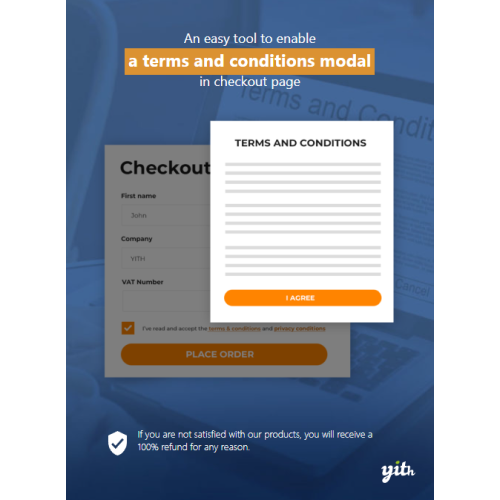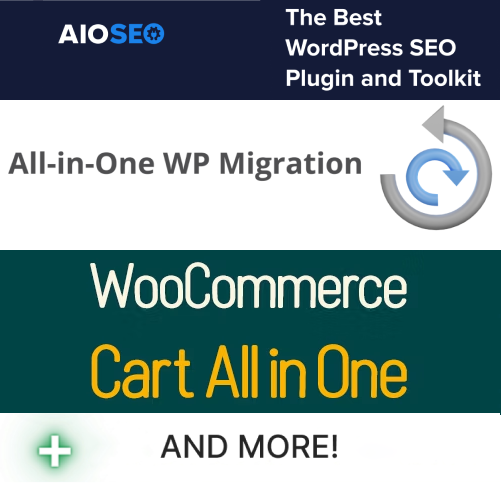YITH WooCommerce Terms and Conditions Popup
$4.90
Unlimited downloads
Verified by McAfee
Original product
Introducing the YITH WooCommerce Terms and Conditions Popup, a premium WordPress plugin designed to enhance your online store's legal compliance. With this powerful tool from YITH, you can easily create a user-friendly popup that displays your terms and conditions to your customers before they make a purchase. Gone are the days of customers missing important information buried in lengthy terms and conditions pages. Our plugin ensures that your customers are fully aware of your store's policies, protecting both you and your customers from any potential disputes. Customize the appearance of the popup to match your brand's identity and capture your customers' attention. You can choose from various popup styles, colors, and fonts, enabling you to create a visually appealing and engaging experience for your customers. With the YITH WooCommerce Terms and Conditions Popup, you can effortlessly comply with legal requirements and build trust with your customers. Don't let legal jargon hinder your sales—make the smart choice and invest in our premium WordPress plugin today. Experience seamless integration, flexibility, and peace of mind like never before.
| Product version | |
|---|---|
| Last updated | |
| License | |
| Delivery | |
| Files |
Reviews
There are no reviews yet.
Only logged in customers who have purchased this product may leave a review.
Manually installing a WordPress plugin from a .zip file is a straightforward process. Here’s a quick guide to help you do it:
Download the Plugin from Plugento.com:
After purchasing the plugin from plugento.com, you will receive a download link or access to your account dashboard. Log in to plugento.com and navigate to your account section, where you can find the option to download the purchased plugin. Simply download the plugin file to your computer.
Log in to Your WordPress Admin Dashboard:
Log in to your WordPress website using your administrator account.
Navigate to the Plugins Section:
In the left-hand menu, click on “Plugins.” This will take you to the Plugins page.
Click “Add New”:
At the top of the Plugins page, you’ll see an “Add New” button. Click on it.
Upload the Plugin:
You’ll be taken to the “Add Plugins” page. Here, you have several options, but you want to upload a plugin. Click on the “Upload Plugin” button.
Choose File:
Click the “Choose File” button to select the .zip file you downloaded earlier from your computer.
Upload and Install:
After selecting the .zip file, click the “Install Now” button. WordPress will upload and install the plugin for you.
Activate the Plugin:
Once the installation is complete, you will be prompted to activate the plugin. Click the “Activate Plugin” link to activate it.
Configure the Plugin:
Depending on the plugin, you may need to configure its settings. This can usually be done from the plugin’s settings page, which you can find in the left-hand menu or under the “Plugins” section.
Verify the Plugin is Working:
Test the plugin on your website to ensure it’s functioning as expected.
That’s it! You’ve successfully installed and activated a WordPress plugin from a .zip file!