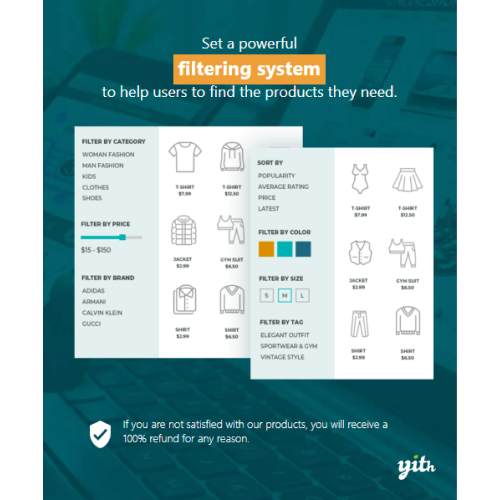YITH WooCommerce Ajax Product Filter
$4.90
Unlimited downloads
Verified by McAfee
Original product
Help your customers to easily find the products they are interested in. Without the right help, finding the right product in an e-commerce store might be a mission impossible for your users. Almost all usability research proves that 75% of users leave the shop if they cannot find what they are looking for within 15 seconds. For this reason and to make the product search and selection processes easier, it is essential to loyalize customers and to support sales. It is as simple as that: if users cannot filter products, they cannot find what they are looking for quickly enough. And if they cannot find it, they cannot buy it. YITH WooCommerce Ajax Product Filter allows your users to filter products based on their needs (category, size, color, brand, price and much more) and in a few seconds they will find exactly what they want to buy: a simple and powerful tool to address your customers towards their ideal product, speed up the purchase process and improve the conversion rate of your online shop. Our plugin suits any kind of store, especially those with big catalogs and tons of products that may confuse customers and make you lose on sales. Lead your potential customers effectively towards your products and remember: you only have 15 seconds to do that!
| Product version | |
|---|---|
| Last updated | |
| License | |
| Delivery | |
| Files |
Reviews
There are no reviews yet.
Only logged in customers who have purchased this product may leave a review.
Manually installing a WordPress plugin from a .zip file is a straightforward process. Here’s a quick guide to help you do it:
Download the Plugin from Plugento.com:
After purchasing the plugin from plugento.com, you will receive a download link or access to your account dashboard. Log in to plugento.com and navigate to your account section, where you can find the option to download the purchased plugin. Simply download the plugin file to your computer.
Log in to Your WordPress Admin Dashboard:
Log in to your WordPress website using your administrator account.
Navigate to the Plugins Section:
In the left-hand menu, click on “Plugins.” This will take you to the Plugins page.
Click “Add New”:
At the top of the Plugins page, you’ll see an “Add New” button. Click on it.
Upload the Plugin:
You’ll be taken to the “Add Plugins” page. Here, you have several options, but you want to upload a plugin. Click on the “Upload Plugin” button.
Choose File:
Click the “Choose File” button to select the .zip file you downloaded earlier from your computer.
Upload and Install:
After selecting the .zip file, click the “Install Now” button. WordPress will upload and install the plugin for you.
Activate the Plugin:
Once the installation is complete, you will be prompted to activate the plugin. Click the “Activate Plugin” link to activate it.
Configure the Plugin:
Depending on the plugin, you may need to configure its settings. This can usually be done from the plugin’s settings page, which you can find in the left-hand menu or under the “Plugins” section.
Verify the Plugin is Working:
Test the plugin on your website to ensure it’s functioning as expected.
That’s it! You’ve successfully installed and activated a WordPress plugin from a .zip file!