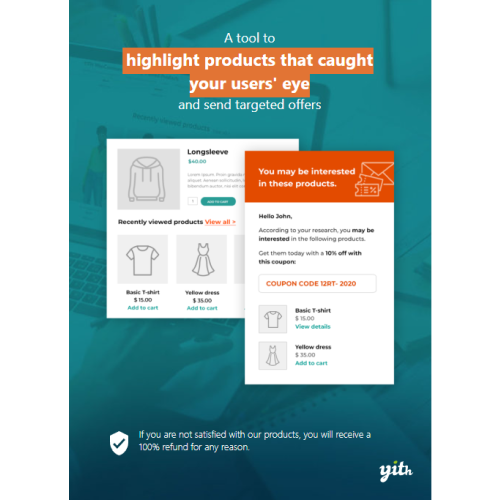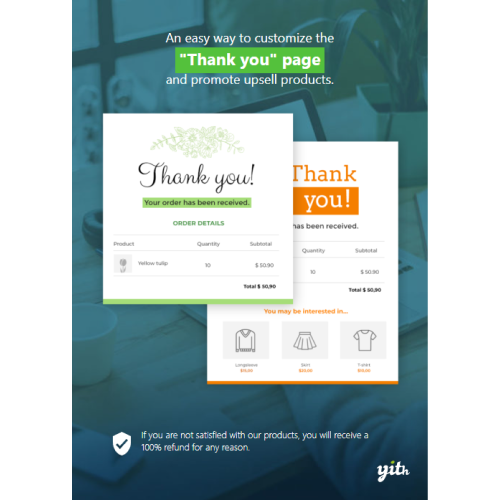YITH WooCommerce Recently Viewed Products
$4.90
Unlimited downloads
Verified by McAfee
Original product
Help your customers to find the products they were interested in and push them to buy with dedicated emails and discounts Customers visit your shop, look at an item, they want to purchase it but… something suddenly distracts them, they stop watching and postpone their purchase. But what if they can’t find what they were looking at when they return to your store? This is a very common scenario of how you are missing out on a good chance of making a sale! Have you ever noticed that the biggest shops worldwide, like Amazon, show a “Recently viewed products” section? While you are browsing the site, you will be shown those products that you have already viewed before, as you are more likely to buy one or more of them. YITH WooCommerce Recently Viewed Products is a simple and powerful tool that leverages on the navigation history to offer users the products they have looked at on your e-commerce site. You can also build a powerful marketing strategy and send automatic emails with coupons and special offers to push users to buy the items they are really interested in.
| Product version | |
|---|---|
| Last updated | |
| License | |
| Delivery | |
| Files |
Reviews
There are no reviews yet.
Only logged in customers who have purchased this product may leave a review.
Manually installing a WordPress plugin from a .zip file is a straightforward process. Here’s a quick guide to help you do it:
Download the Plugin from Plugento.com:
After purchasing the plugin from plugento.com, you will receive a download link or access to your account dashboard. Log in to plugento.com and navigate to your account section, where you can find the option to download the purchased plugin. Simply download the plugin file to your computer.
Log in to Your WordPress Admin Dashboard:
Log in to your WordPress website using your administrator account.
Navigate to the Plugins Section:
In the left-hand menu, click on “Plugins.” This will take you to the Plugins page.
Click “Add New”:
At the top of the Plugins page, you’ll see an “Add New” button. Click on it.
Upload the Plugin:
You’ll be taken to the “Add Plugins” page. Here, you have several options, but you want to upload a plugin. Click on the “Upload Plugin” button.
Choose File:
Click the “Choose File” button to select the .zip file you downloaded earlier from your computer.
Upload and Install:
After selecting the .zip file, click the “Install Now” button. WordPress will upload and install the plugin for you.
Activate the Plugin:
Once the installation is complete, you will be prompted to activate the plugin. Click the “Activate Plugin” link to activate it.
Configure the Plugin:
Depending on the plugin, you may need to configure its settings. This can usually be done from the plugin’s settings page, which you can find in the left-hand menu or under the “Plugins” section.
Verify the Plugin is Working:
Test the plugin on your website to ensure it’s functioning as expected.
That’s it! You’ve successfully installed and activated a WordPress plugin from a .zip file!