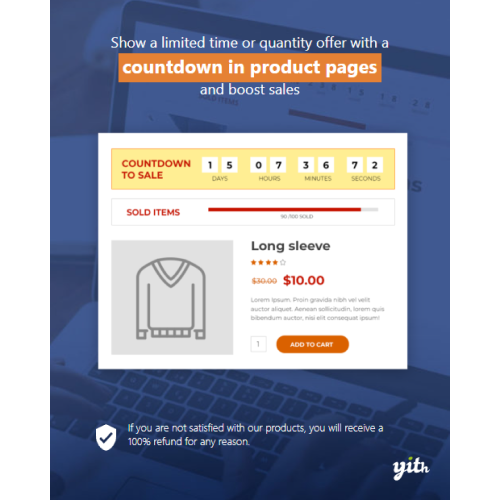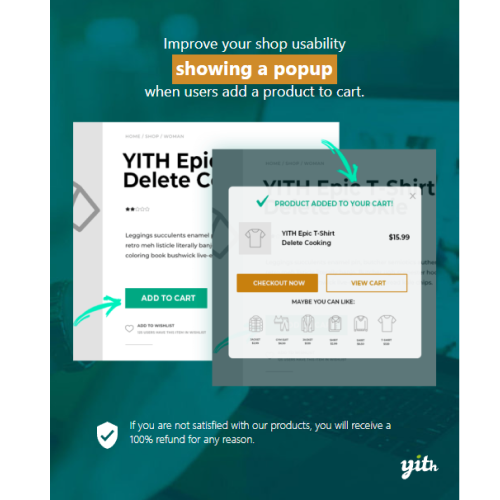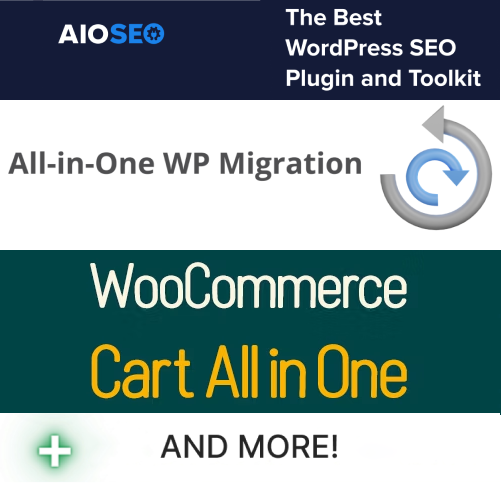YITH WooCommerce Product Countdown
$4.90
Unlimited downloads
Verified by McAfee
Original product
Bet on urgency and scarcity principles with a simple but extremely powerful plugin “Exploit the urgency and scarcity principle for your site and you’ll see conversions increase dramatically”. This is one of the most recurrent expressions on the web when talking about marketing strategies, but it could not be truer. If users realise that their time to make a decision is limited or that the product they are interested in is available only in a limited number of items, they will decide to purchase sooner and quicker. That’s exactly what a countdown makes. Using a countdown for your products will help you increase purchases exponentially. With YITH WooCommerce Product Countdown you will be able to show a specific countdown for each of your products and trigger exactly the same effect of the last minute offer. Then, if you add to this the effect of scarcity principle and you can show the number of items left and update them in real time, it’s done: interested users become actual customers, they will rush to buy because they probably will no longer find the item they were interested in.
| Product version | |
|---|---|
| Last updated | |
| License | |
| Delivery | |
| Files |
Reviews
There are no reviews yet.
Only logged in customers who have purchased this product may leave a review.
Manually installing a WordPress plugin from a .zip file is a straightforward process. Here’s a quick guide to help you do it:
Download the Plugin from Plugento.com:
After purchasing the plugin from plugento.com, you will receive a download link or access to your account dashboard. Log in to plugento.com and navigate to your account section, where you can find the option to download the purchased plugin. Simply download the plugin file to your computer.
Log in to Your WordPress Admin Dashboard:
Log in to your WordPress website using your administrator account.
Navigate to the Plugins Section:
In the left-hand menu, click on “Plugins.” This will take you to the Plugins page.
Click “Add New”:
At the top of the Plugins page, you’ll see an “Add New” button. Click on it.
Upload the Plugin:
You’ll be taken to the “Add Plugins” page. Here, you have several options, but you want to upload a plugin. Click on the “Upload Plugin” button.
Choose File:
Click the “Choose File” button to select the .zip file you downloaded earlier from your computer.
Upload and Install:
After selecting the .zip file, click the “Install Now” button. WordPress will upload and install the plugin for you.
Activate the Plugin:
Once the installation is complete, you will be prompted to activate the plugin. Click the “Activate Plugin” link to activate it.
Configure the Plugin:
Depending on the plugin, you may need to configure its settings. This can usually be done from the plugin’s settings page, which you can find in the left-hand menu or under the “Plugins” section.
Verify the Plugin is Working:
Test the plugin on your website to ensure it’s functioning as expected.
That’s it! You’ve successfully installed and activated a WordPress plugin from a .zip file!