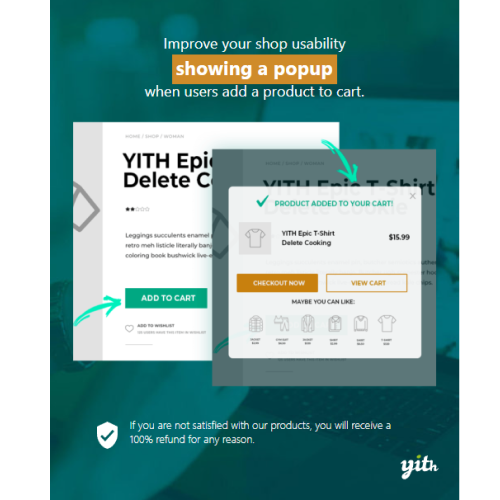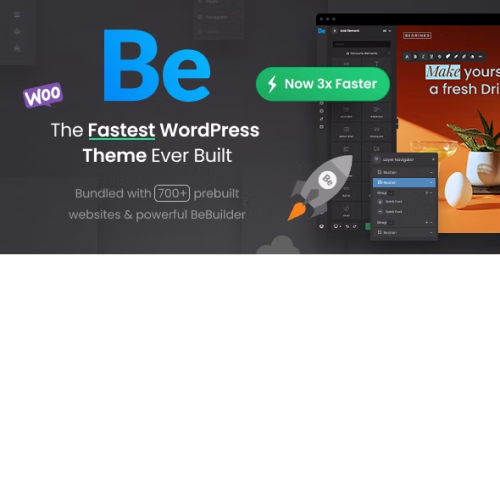YITH WooCommerce Added to Cart Popup
$4.90
Unlimited downloads
Verified by McAfee
Original product
A hands-on solution to improve your shop usability and boost up-selling
A customer that adds a product to the cart may experience a quite annoying and useless waiting time before being able to check out and finalize the purchase. Thanks to this plugin’s functionalities, the purchase process will be streamlined and become much easier and faster for your users. YITH WooCommerce Added to Cart Popup allows you to show a popup window every time the customer adds a new product to the cart to see the updated cart content. On one hand, this helps customers have a clear view of what they are going to purchase and, on the other hand, this encourages them to keep browsing the site to buy more products. Thanks to this plugin, you can also increase the average order value by promoting the related products in the popup window through a solid and efficient up-sell and cross-sell strategy.| Product version | |
|---|---|
| Last updated | |
| License | |
| Delivery | |
| Files |
Reviews
There are no reviews yet.
Only logged in customers who have purchased this product may leave a review.
Manually installing a WordPress plugin from a .zip file is a straightforward process. Here’s a quick guide to help you do it:
Download the Plugin from Plugento.com:
After purchasing the plugin from plugento.com, you will receive a download link or access to your account dashboard. Log in to plugento.com and navigate to your account section, where you can find the option to download the purchased plugin. Simply download the plugin file to your computer.
Log in to Your WordPress Admin Dashboard:
Log in to your WordPress website using your administrator account.
Navigate to the Plugins Section:
In the left-hand menu, click on “Plugins.” This will take you to the Plugins page.
Click “Add New”:
At the top of the Plugins page, you’ll see an “Add New” button. Click on it.
Upload the Plugin:
You’ll be taken to the “Add Plugins” page. Here, you have several options, but you want to upload a plugin. Click on the “Upload Plugin” button.
Choose File:
Click the “Choose File” button to select the .zip file you downloaded earlier from your computer.
Upload and Install:
After selecting the .zip file, click the “Install Now” button. WordPress will upload and install the plugin for you.
Activate the Plugin:
Once the installation is complete, you will be prompted to activate the plugin. Click the “Activate Plugin” link to activate it.
Configure the Plugin:
Depending on the plugin, you may need to configure its settings. This can usually be done from the plugin’s settings page, which you can find in the left-hand menu or under the “Plugins” section.
Verify the Plugin is Working:
Test the plugin on your website to ensure it’s functioning as expected.
That’s it! You’ve successfully installed and activated a WordPress plugin from a .zip file!