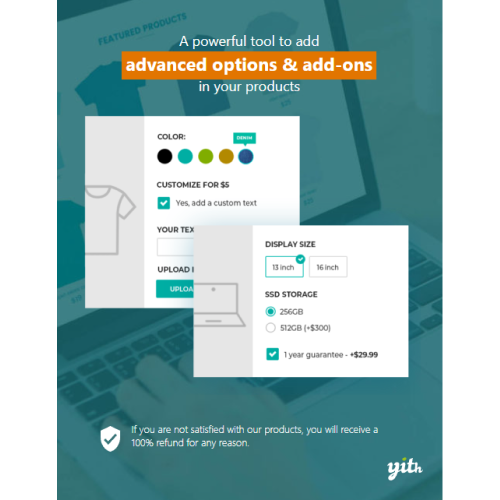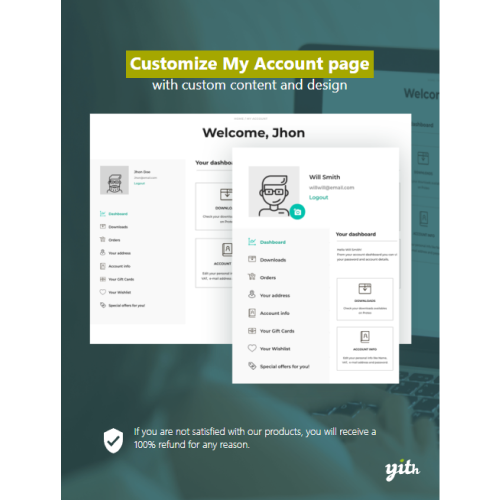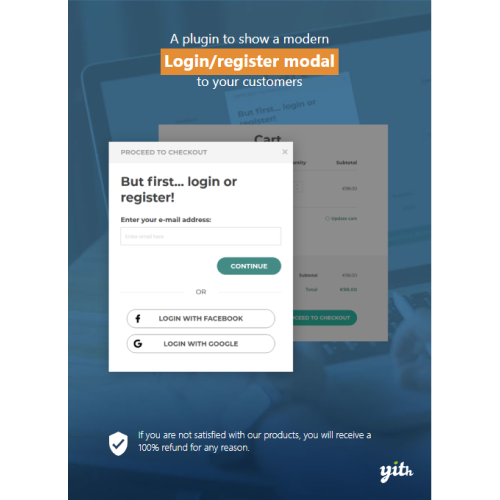YITH WooCommerce Product Add-Ons & Extra Options Premium
$4.90
Unlimited downloads
Verified by McAfee
Original product
The ultimate tool to add options and extra services to your products and offer them to your users WooCommerce allows selling any type of product and lets users choose simple variations, like size and color. Yet, this is not enough. If you sell your products online, you most likely need more advanced options. For example, if you sell rings or jewelry, you might need to let your customers add custom text to be engraved in a piece of jewelry or choose carats for a gemstone, the size, and the color for gold. If you sell T-shirts, cups, and other custom items, you certainly need a field to let your customers upload files, like their photos, during the checkout process. Or if you run an e-commerce site for tech products, you might want to offer warranty and assistance services for an extra cost or allow users to select a large number of options like RAM, processor, screen size, weight, etc. Some options might have a cost higher than others or require a dependency and show only after a specific selection has been made by the user. All these scenarios need a versatile and powerful tool to help you add an unlimited number of options, of any kind, to a product page. With YITH WooCommerce Product Add-ons & Extra Options, you can create several blocks of options to insert into your products: after creating the block, you can add the options you need by choosing elements through an amazing library (input fields, text areas, select dropdowns, checkboxes, images, labels, radio buttons, upload fields, date pickers, etc.). For each option, you can set an additional cost, which will be added to the standard product price, and, in a few minutes, you’ll be ready to sell complex or customizable products and offer any kind of optional service to your customers.
| Product version | |
|---|---|
| Last updated | |
| License | |
| Delivery | |
| Files |
Reviews
There are no reviews yet.
Only logged in customers who have purchased this product may leave a review.
Manually installing a WordPress plugin from a .zip file is a straightforward process. Here’s a quick guide to help you do it:
Download the Plugin from Plugento.com:
After purchasing the plugin from plugento.com, you will receive a download link or access to your account dashboard. Log in to plugento.com and navigate to your account section, where you can find the option to download the purchased plugin. Simply download the plugin file to your computer.
Log in to Your WordPress Admin Dashboard:
Log in to your WordPress website using your administrator account.
Navigate to the Plugins Section:
In the left-hand menu, click on “Plugins.” This will take you to the Plugins page.
Click “Add New”:
At the top of the Plugins page, you’ll see an “Add New” button. Click on it.
Upload the Plugin:
You’ll be taken to the “Add Plugins” page. Here, you have several options, but you want to upload a plugin. Click on the “Upload Plugin” button.
Choose File:
Click the “Choose File” button to select the .zip file you downloaded earlier from your computer.
Upload and Install:
After selecting the .zip file, click the “Install Now” button. WordPress will upload and install the plugin for you.
Activate the Plugin:
Once the installation is complete, you will be prompted to activate the plugin. Click the “Activate Plugin” link to activate it.
Configure the Plugin:
Depending on the plugin, you may need to configure its settings. This can usually be done from the plugin’s settings page, which you can find in the left-hand menu or under the “Plugins” section.
Verify the Plugin is Working:
Test the plugin on your website to ensure it’s functioning as expected.
That’s it! You’ve successfully installed and activated a WordPress plugin from a .zip file!