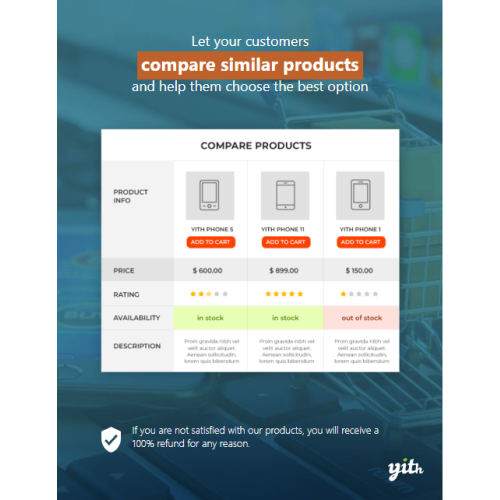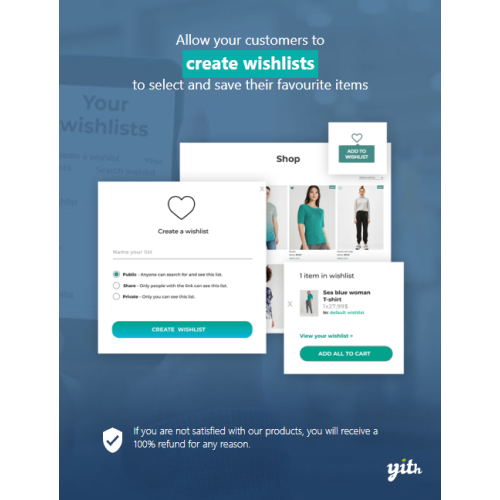YITH WooCommerce Compare
$4.90
Unlimited downloads
Verified by McAfee
Original product
Give your customers a tool to understand what product is the perfect one for them Make your customer´s life easier and allow them to make a comparison among your products in the easiest and most efficient way ever. With a few clicks, they will get an overview on everything you offer and they will be able to choose what meets their needs best! YITH WooCommerce Compare is an indispensable tool for you if you owe a quite big shop, including many items with similar features. Research made on most popular e-commerce shops have proved that the more options consumers have – and so similar products to choose among – the more they tend to feel confused and feel the need to analyse each possibility before purchasing. Thanks to this plugin, your customers will be able to compare in a simple and efficient way products on sale in your shop, analyse their main features in a single table and understand immediately what is just right for them, without having to examine each single product page in search for the information they are looking for. Making selection process easier means making purchasing process quicker and pushing your customers to purchase in the shortest possible time.
| Product version | |
|---|---|
| Last updated | |
| License | |
| Delivery | |
| Files |
Reviews
There are no reviews yet.
Only logged in customers who have purchased this product may leave a review.
Manually installing a WordPress plugin from a .zip file is a straightforward process. Here’s a quick guide to help you do it:
Download the Plugin from Plugento.com:
After purchasing the plugin from plugento.com, you will receive a download link or access to your account dashboard. Log in to plugento.com and navigate to your account section, where you can find the option to download the purchased plugin. Simply download the plugin file to your computer.
Log in to Your WordPress Admin Dashboard:
Log in to your WordPress website using your administrator account.
Navigate to the Plugins Section:
In the left-hand menu, click on “Plugins.” This will take you to the Plugins page.
Click “Add New”:
At the top of the Plugins page, you’ll see an “Add New” button. Click on it.
Upload the Plugin:
You’ll be taken to the “Add Plugins” page. Here, you have several options, but you want to upload a plugin. Click on the “Upload Plugin” button.
Choose File:
Click the “Choose File” button to select the .zip file you downloaded earlier from your computer.
Upload and Install:
After selecting the .zip file, click the “Install Now” button. WordPress will upload and install the plugin for you.
Activate the Plugin:
Once the installation is complete, you will be prompted to activate the plugin. Click the “Activate Plugin” link to activate it.
Configure the Plugin:
Depending on the plugin, you may need to configure its settings. This can usually be done from the plugin’s settings page, which you can find in the left-hand menu or under the “Plugins” section.
Verify the Plugin is Working:
Test the plugin on your website to ensure it’s functioning as expected.
That’s it! You’ve successfully installed and activated a WordPress plugin from a .zip file!