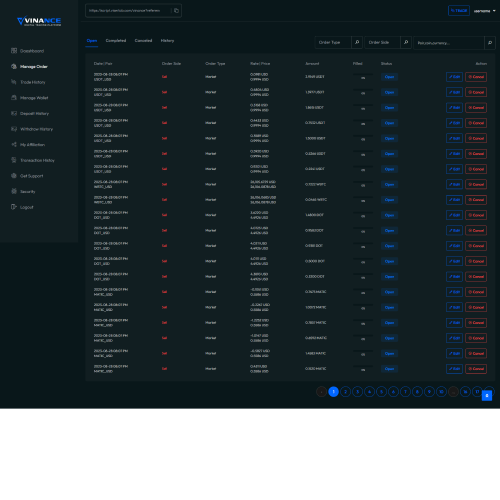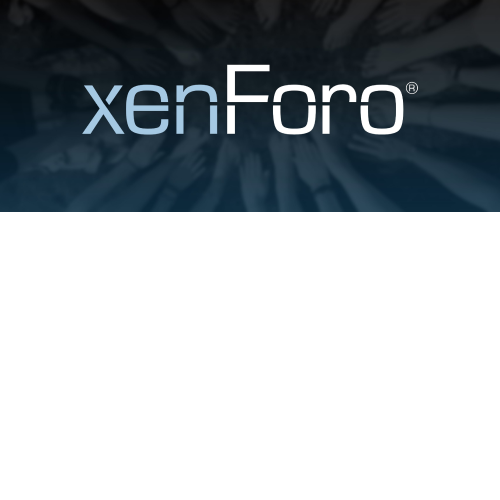Vinance – Digital Trading Platform
$4.90
Unlimited downloads
Verified by McAfee
Original product
Introducing Vinance - the Ultimate Digital Trading Platform Are you looking for a premium PHP script to enhance your trading experience? Look no further! Vinance is the perfect solution for traders of all levels. With Vinance, you can easily buy and sell digital assets with just a few clicks. Our advanced trading platform is designed to provide you with a seamless and secure trading experience. Whether you're a seasoned trader or just starting out, Vinance offers a user-friendly interface that will make trading a breeze. But Vinance is not just about trading. It offers a range of additional features to take your trading game to the next level. Our powerful analytics tools will help you make informed trading decisions, while our real-time market data ensures you never miss out on any opportunity. Plus, with our customizable dashboard, you can personalize your trading experience according to your preferences. Security is our top priority at Vinance. Our platform is equipped with the latest security measures to protect your assets and personal information. You can trade with peace of mind, knowing that your transactions are encrypted and your data is safe. Don't miss out on this incredible opportunity to elevate your trading experience. Get your hands on Vinance, the leading digital trading platform powered by a premium PHP script. Start trading like a pro today!
| Product version | |
|---|---|
| Last updated | |
| License | |
| Delivery | |
| Files |
Reviews
There are no reviews yet.
Only logged in customers who have purchased this product may leave a review.
Manually installing a WordPress plugin from a .zip file is a straightforward process. Here’s a quick guide to help you do it:
Download the Plugin from Plugento.com:
After purchasing the plugin from plugento.com, you will receive a download link or access to your account dashboard. Log in to plugento.com and navigate to your account section, where you can find the option to download the purchased plugin. Simply download the plugin file to your computer.
Log in to Your WordPress Admin Dashboard:
Log in to your WordPress website using your administrator account.
Navigate to the Plugins Section:
In the left-hand menu, click on “Plugins.” This will take you to the Plugins page.
Click “Add New”:
At the top of the Plugins page, you’ll see an “Add New” button. Click on it.
Upload the Plugin:
You’ll be taken to the “Add Plugins” page. Here, you have several options, but you want to upload a plugin. Click on the “Upload Plugin” button.
Choose File:
Click the “Choose File” button to select the .zip file you downloaded earlier from your computer.
Upload and Install:
After selecting the .zip file, click the “Install Now” button. WordPress will upload and install the plugin for you.
Activate the Plugin:
Once the installation is complete, you will be prompted to activate the plugin. Click the “Activate Plugin” link to activate it.
Configure the Plugin:
Depending on the plugin, you may need to configure its settings. This can usually be done from the plugin’s settings page, which you can find in the left-hand menu or under the “Plugins” section.
Verify the Plugin is Working:
Test the plugin on your website to ensure it’s functioning as expected.
That’s it! You’ve successfully installed and activated a WordPress plugin from a .zip file!