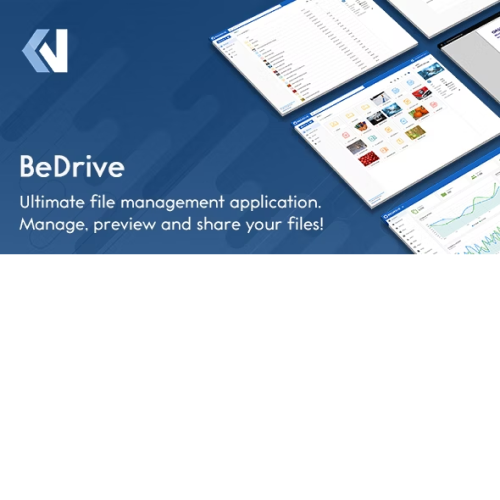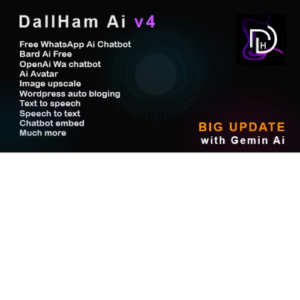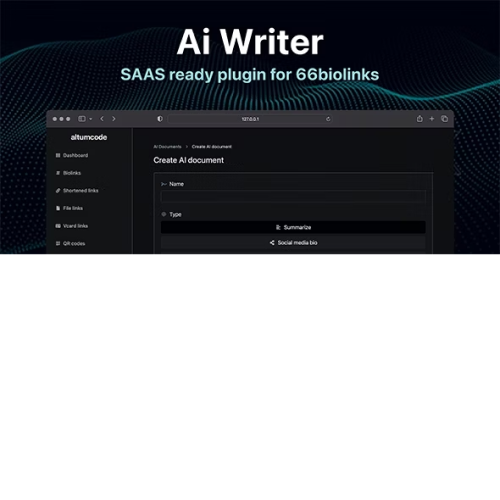BeDrive – File Sharing and Cloud Storage
$4.90
Unlimited downloads
Verified by McAfee
Original product
Introducing BeDrive - the ultimate solution for secure file sharing and cloud storage. With this premium PHP script, you can easily create your own SaaS service and provide your users with a seamless file management experience. BeDrive offers a wide range of features that make it the go-to choice for individuals, businesses, and organizations. With its sleek and user-friendly interface, users can effortlessly upload, organize, and share files with just a few clicks. One of the standout features of BeDrive is its robust security measures. Rest assured that your files will be protected with advanced encryption and access controls, giving you peace of mind knowing that your sensitive data is safe from any unauthorized access. Collaboration has never been easier with BeDrive. Users can easily collaborate on files by inviting team members, clients, or partners to view, edit, or comment on specific documents. This ensures smooth and efficient teamwork, no matter where your team members are located. BeDrive also offers seamless integration with popular cloud storage services like Dropbox, Google Drive, and OneDrive. This means you can easily transfer files between different platforms, making file management even more convenient. Whether you're a freelancer, a small business owner, or a large enterprise, BeDrive is the perfect solution for all your file sharing and cloud storage needs. Get started with the premium PHP script today and revolutionize the way you manage your files.
| Product version | |
|---|---|
| Last updated | |
| License | |
| Delivery | |
| Files |
Reviews
There are no reviews yet.
Only logged in customers who have purchased this product may leave a review.
Manually installing a WordPress plugin from a .zip file is a straightforward process. Here’s a quick guide to help you do it:
Download the Plugin from Plugento.com:
After purchasing the plugin from plugento.com, you will receive a download link or access to your account dashboard. Log in to plugento.com and navigate to your account section, where you can find the option to download the purchased plugin. Simply download the plugin file to your computer.
Log in to Your WordPress Admin Dashboard:
Log in to your WordPress website using your administrator account.
Navigate to the Plugins Section:
In the left-hand menu, click on “Plugins.” This will take you to the Plugins page.
Click “Add New”:
At the top of the Plugins page, you’ll see an “Add New” button. Click on it.
Upload the Plugin:
You’ll be taken to the “Add Plugins” page. Here, you have several options, but you want to upload a plugin. Click on the “Upload Plugin” button.
Choose File:
Click the “Choose File” button to select the .zip file you downloaded earlier from your computer.
Upload and Install:
After selecting the .zip file, click the “Install Now” button. WordPress will upload and install the plugin for you.
Activate the Plugin:
Once the installation is complete, you will be prompted to activate the plugin. Click the “Activate Plugin” link to activate it.
Configure the Plugin:
Depending on the plugin, you may need to configure its settings. This can usually be done from the plugin’s settings page, which you can find in the left-hand menu or under the “Plugins” section.
Verify the Plugin is Working:
Test the plugin on your website to ensure it’s functioning as expected.
That’s it! You’ve successfully installed and activated a WordPress plugin from a .zip file!