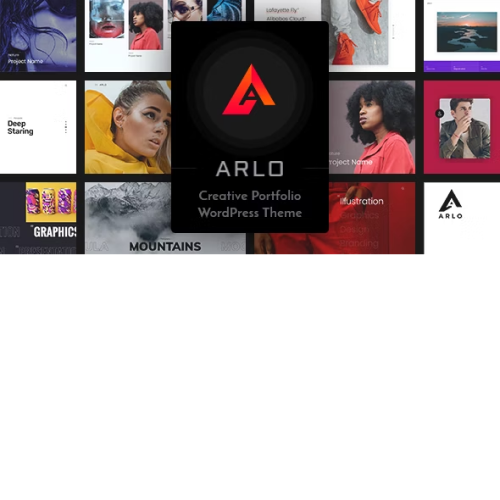Arlo – Portfolio WordPress Theme
$4.90
Unlimited downloads
Verified by McAfee
Original product
We proudly present Arlo – the coolest Portfolio WordPress Theme boasting an array of exceptional plugins! If you're a WordPress aficionado, this theme is an essential purchase that promises to revolutionize your website by turning it into a breathtaking masterpiece. But why choose Arlo over free themes? Well, the difference is night and day. While free themes may be tempting, they often lack the advanced features that Arlo offers. Our theme is tailored to showcase your portfolio in the most professional and captivating way possible. Whether you're a creative professional, a nonprofit organization, or a news outlet, Arlo has got you covered. It is fully optimized to suit various industries, allowing you to create a visually stunning website that aligns with your brand identity. Don't miss out on this incredible opportunity to elevate your online presence. Buy Arlo – the ultimate Portfolio WordPress Theme today and experience the difference yourself!
| Product version | |
|---|---|
| Last updated | |
| License | |
| Delivery | |
| Files |
Reviews
There are no reviews yet.
Only logged in customers who have purchased this product may leave a review.
Manually installing a WordPress plugin from a .zip file is a straightforward process. Here’s a quick guide to help you do it:
Download the Plugin from Plugento.com:
After purchasing the plugin from plugento.com, you will receive a download link or access to your account dashboard. Log in to plugento.com and navigate to your account section, where you can find the option to download the purchased plugin. Simply download the plugin file to your computer.
Log in to Your WordPress Admin Dashboard:
Log in to your WordPress website using your administrator account.
Navigate to the Plugins Section:
In the left-hand menu, click on “Plugins.” This will take you to the Plugins page.
Click “Add New”:
At the top of the Plugins page, you’ll see an “Add New” button. Click on it.
Upload the Plugin:
You’ll be taken to the “Add Plugins” page. Here, you have several options, but you want to upload a plugin. Click on the “Upload Plugin” button.
Choose File:
Click the “Choose File” button to select the .zip file you downloaded earlier from your computer.
Upload and Install:
After selecting the .zip file, click the “Install Now” button. WordPress will upload and install the plugin for you.
Activate the Plugin:
Once the installation is complete, you will be prompted to activate the plugin. Click the “Activate Plugin” link to activate it.
Configure the Plugin:
Depending on the plugin, you may need to configure its settings. This can usually be done from the plugin’s settings page, which you can find in the left-hand menu or under the “Plugins” section.
Verify the Plugin is Working:
Test the plugin on your website to ensure it’s functioning as expected.
That’s it! You’ve successfully installed and activated a WordPress plugin from a .zip file!