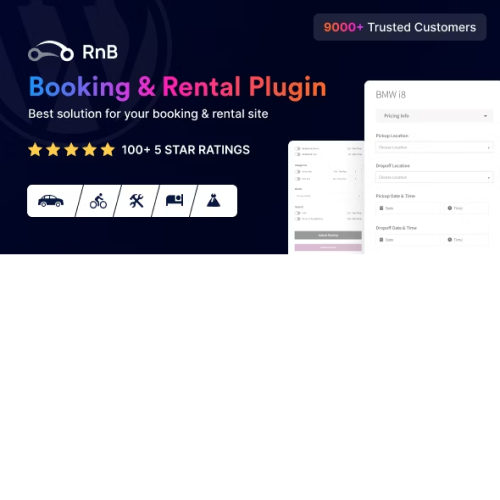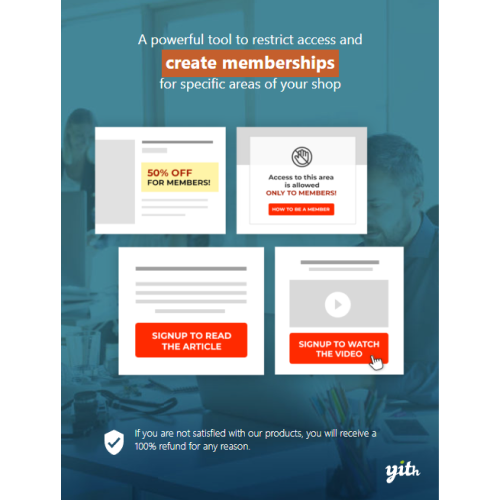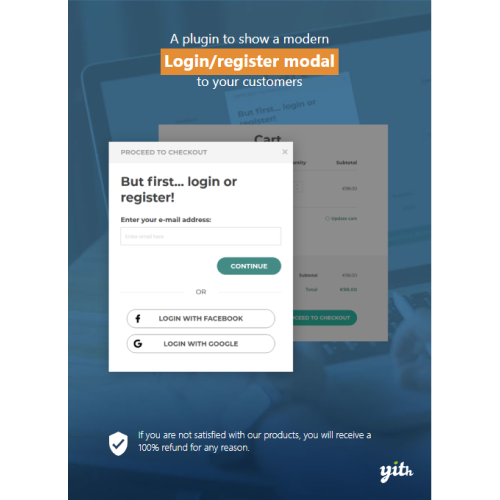RnB – WooCommerce Booking & Rental Plugin
$4.90
Unlimited downloads
Verified by McAfee
Original product
Looking to establish your booking business? Look no further than the RnB – WooCommerce Booking and Rental Plugin. This hassle-free solution simplifies installation and setup. Seamlessly rent out an array of items, from cars and bikes to dresses, tools, and gadgets, and many more. Renowned as a top-selling WooCommerce booking plugin, it empowers you to expand effortlessly. Enjoy the freedom to incorporate unlimited rental products, all while retaining control over your pricing structure. Navigate a comprehensive calendar management feature that enables you to block and maintain availability seamlessly. The innovative “request for quote” section facilitates negotiation, allowing custom pricing tailored to individual users. RnB is packed with all necessary rental and booking features, including Hourly range pricing, Inventory management, and support for variations. Benefit from the flexibility of managing payable resources and accommodating various user numbers. This Plugin ensures compatibility with the latest versions of WooCommerce and WordPress, ensuring optimal performance. Experience the flexibility of different pricing plans to cater to diverse customer needs. Seamlessly integrate with Google Calendar to streamline scheduling. Benefit from local and global settings to fine-tune your business operation. Implement price discounts to attract and reward your customers. Choose from an array of layouts to best suit your business style. Whether it’s the basic booking layout, the dynamic Uber-like map-based cost layout, or the streamlined booking feature layout, you’ll find the perfect fit. Provide all kind of flexibility and control to support any WooCommerce appointment booking, WooCommerce accommodation bookings and WooCommerce hotel booking With 150+ 5-star ratings, almost 10,000 sales, and a market presence of over 7+ years, the RnB – WooCommerce Booking and Rental Plugin stands as a true industry leader. Unlock an abundance of backend options and settings. From blocking rental days and hours to defining minimum and maximum booking days, every aspect is customizable. Fine-tune your site with settings like single day booking, maximum time penalty, and date format preferences. Enjoy daily basis opening and closing time configurations and more. Diversify your reach by making your website multilingual with WPML support. Elevate your booking business with the powerhouse features of the RnB – WooCommerce Booking and Rental Plugin. Experience the best in WooCommerce booking and WordPress rental solutions. Plugin is fully compatible with the latest wooCommerce and WordPress versions.
| Product version | |
|---|---|
| Last updated | |
| License | |
| Delivery | |
| Files |
Reviews
There are no reviews yet.
Only logged in customers who have purchased this product may leave a review.
Manually installing a WordPress plugin from a .zip file is a straightforward process. Here’s a quick guide to help you do it:
Download the Plugin from Plugento.com:
After purchasing the plugin from plugento.com, you will receive a download link or access to your account dashboard. Log in to plugento.com and navigate to your account section, where you can find the option to download the purchased plugin. Simply download the plugin file to your computer.
Log in to Your WordPress Admin Dashboard:
Log in to your WordPress website using your administrator account.
Navigate to the Plugins Section:
In the left-hand menu, click on “Plugins.” This will take you to the Plugins page.
Click “Add New”:
At the top of the Plugins page, you’ll see an “Add New” button. Click on it.
Upload the Plugin:
You’ll be taken to the “Add Plugins” page. Here, you have several options, but you want to upload a plugin. Click on the “Upload Plugin” button.
Choose File:
Click the “Choose File” button to select the .zip file you downloaded earlier from your computer.
Upload and Install:
After selecting the .zip file, click the “Install Now” button. WordPress will upload and install the plugin for you.
Activate the Plugin:
Once the installation is complete, you will be prompted to activate the plugin. Click the “Activate Plugin” link to activate it.
Configure the Plugin:
Depending on the plugin, you may need to configure its settings. This can usually be done from the plugin’s settings page, which you can find in the left-hand menu or under the “Plugins” section.
Verify the Plugin is Working:
Test the plugin on your website to ensure it’s functioning as expected.
That’s it! You’ve successfully installed and activated a WordPress plugin from a .zip file!