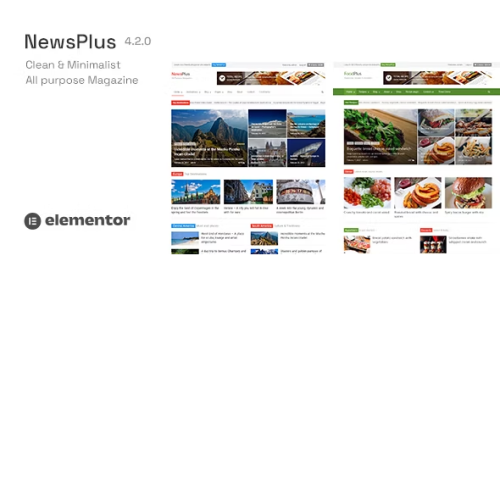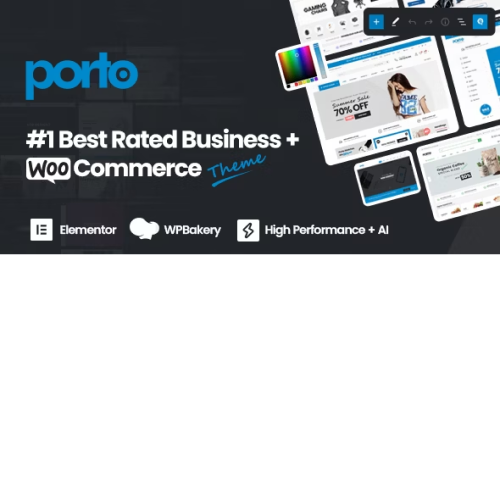NewsPlus – News and Magazine WordPress theme
$4.90
Unlimited downloads
Verified by McAfee
Original product
Introducing NewsPlus - the ultimate solution for your online publishing needs. Whether you're running an e magazine, an online newspaper, a travel blog, a food recipe blog, a fashion magazine, a personal blog, or an editorial and review website, NewsPlus has got you covered. With its built-in style support for popular plugins like BuddyPress, bbPress forum, WooCommerce, TablePress, WPML, and many more, NewsPlus offers endless possibilities for customization and functionality. You can seamlessly integrate social networking features, create interactive forums, set up an online store, showcase data tables, and even translate your content into multiple languages. NewsPlus takes your website to the next level, combining a sleek and modern design with powerful features and flexibility. It's user-friendly and fully responsive, ensuring that your content looks great on any device. Don't settle for a basic theme when you can have NewsPlus - the all-in-one WordPress theme for news and magazine websites. Upgrade your online presence today and experience the difference.
| Product version | |
|---|---|
| Last updated | |
| License | |
| Delivery | |
| Files |
Reviews
There are no reviews yet.
Only logged in customers who have purchased this product may leave a review.
Manually installing a WordPress plugin from a .zip file is a straightforward process. Here’s a quick guide to help you do it:
Download the Plugin from Plugento.com:
After purchasing the plugin from plugento.com, you will receive a download link or access to your account dashboard. Log in to plugento.com and navigate to your account section, where you can find the option to download the purchased plugin. Simply download the plugin file to your computer.
Log in to Your WordPress Admin Dashboard:
Log in to your WordPress website using your administrator account.
Navigate to the Plugins Section:
In the left-hand menu, click on “Plugins.” This will take you to the Plugins page.
Click “Add New”:
At the top of the Plugins page, you’ll see an “Add New” button. Click on it.
Upload the Plugin:
You’ll be taken to the “Add Plugins” page. Here, you have several options, but you want to upload a plugin. Click on the “Upload Plugin” button.
Choose File:
Click the “Choose File” button to select the .zip file you downloaded earlier from your computer.
Upload and Install:
After selecting the .zip file, click the “Install Now” button. WordPress will upload and install the plugin for you.
Activate the Plugin:
Once the installation is complete, you will be prompted to activate the plugin. Click the “Activate Plugin” link to activate it.
Configure the Plugin:
Depending on the plugin, you may need to configure its settings. This can usually be done from the plugin’s settings page, which you can find in the left-hand menu or under the “Plugins” section.
Verify the Plugin is Working:
Test the plugin on your website to ensure it’s functioning as expected.
That’s it! You’ve successfully installed and activated a WordPress plugin from a .zip file!