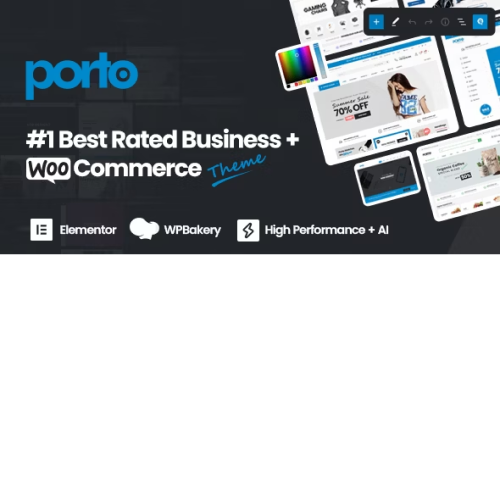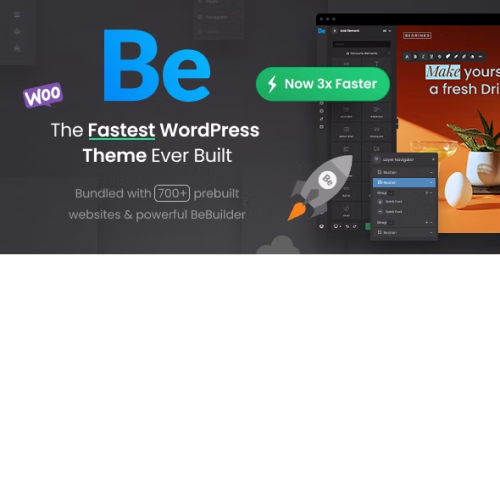Porto | Multipurpose & WooCommerce Theme (+Free gift included)
$4.90
Unlimited downloads
Verified by McAfee
Original product
Porto Business & WooCommerce WordPress Theme Porto is the most powerful, customizable, and user-friendly WordPress theme with WooCommerce & website builder for building modern sites. Porto Wordpress is a versatile business and woocommerce theme suitable for any type of business or woocommerce website. It offers a wide range of elements and powerful features that can be customized to meet your needs. Unlike other multi-purpose themes, Porto provides exclusive woocommerce features with unique skins, layouts, and features. The theme guarantees fast performance, which is crucial for your business and online shops. Porto introduces several new features, including Soft Mode, Merged JS and CSS, Critical CSS, Type Builder, and Single and Archive Builders. These features allow you to easily edit your site without any coding knowledge, reduce rendering time, and create harmonized post layouts. Porto has also improved its speed optimization, achieving top performance scores in ThemeForest. The theme has optimized dynamic styles, css variables, and server response time to further enhance its performance.
| Product version | |
|---|---|
| Last updated | |
| License | |
| Delivery | |
| Files |
Reviews
There are no reviews yet.
Only logged in customers who have purchased this product may leave a review.
Manually installing a WordPress plugin from a .zip file is a straightforward process. Here’s a quick guide to help you do it:
Download the Plugin from Plugento.com:
After purchasing the plugin from plugento.com, you will receive a download link or access to your account dashboard. Log in to plugento.com and navigate to your account section, where you can find the option to download the purchased plugin. Simply download the plugin file to your computer.
Log in to Your WordPress Admin Dashboard:
Log in to your WordPress website using your administrator account.
Navigate to the Plugins Section:
In the left-hand menu, click on “Plugins.” This will take you to the Plugins page.
Click “Add New”:
At the top of the Plugins page, you’ll see an “Add New” button. Click on it.
Upload the Plugin:
You’ll be taken to the “Add Plugins” page. Here, you have several options, but you want to upload a plugin. Click on the “Upload Plugin” button.
Choose File:
Click the “Choose File” button to select the .zip file you downloaded earlier from your computer.
Upload and Install:
After selecting the .zip file, click the “Install Now” button. WordPress will upload and install the plugin for you.
Activate the Plugin:
Once the installation is complete, you will be prompted to activate the plugin. Click the “Activate Plugin” link to activate it.
Configure the Plugin:
Depending on the plugin, you may need to configure its settings. This can usually be done from the plugin’s settings page, which you can find in the left-hand menu or under the “Plugins” section.
Verify the Plugin is Working:
Test the plugin on your website to ensure it’s functioning as expected.
That’s it! You’ve successfully installed and activated a WordPress plugin from a .zip file!