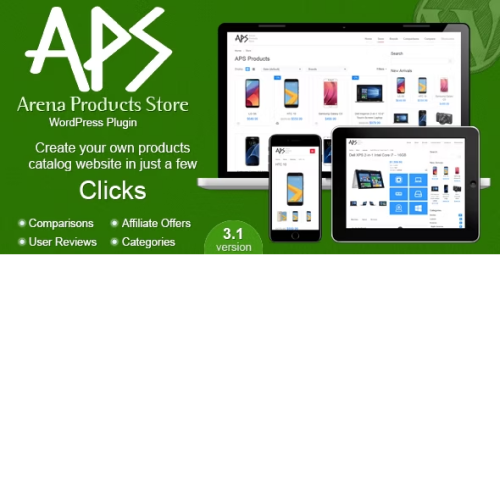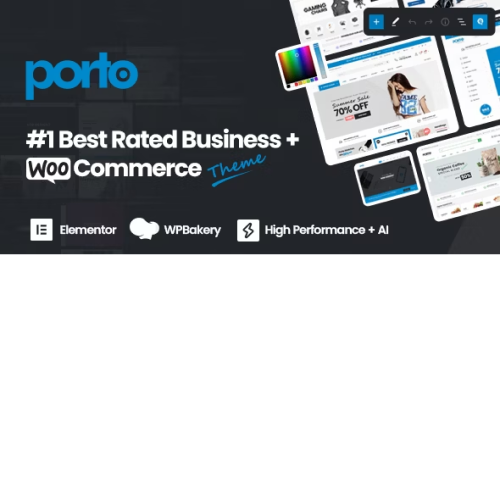Hostim – Web Hosting WordPress Theme with WHMCS
$4.90
Unlimited downloads
Verified by McAfee
Original product
Hostim is a web hosting WordPress theme designed to work seamlessly with the WHMCS (Web Hosting Control Panel) software. This theme offers a clean, modern design that is perfect for creating a professional website for your web hosting business. It comes with various features such as a responsive design, drag-and-drop page builder, and a variety of pre-built templates to choose from. Some key features of Hostim include: - Compatibility with WHMCS, allowing for easy integration and management of your hosting services.
-
A responsive design that ensures your website looks great on all devices, from desktop to mobile.
-
A user-friendly drag-and-drop page builder, making it easy for you to create and customize your website without any coding knowledge.
-
A variety of pre-built templates to choose from, allowing you to get your website up and running quickly and easily.
-
SEO optimization and other features to help your website rank higher in search engines and attract more visitors.
| Product version | |
|---|---|
| Last updated | |
| License | |
| Delivery | |
| Files |
Reviews
There are no reviews yet.
Only logged in customers who have purchased this product may leave a review.
Manually installing a WordPress plugin from a .zip file is a straightforward process. Here’s a quick guide to help you do it:
Download the Plugin from Plugento.com:
After purchasing the plugin from plugento.com, you will receive a download link or access to your account dashboard. Log in to plugento.com and navigate to your account section, where you can find the option to download the purchased plugin. Simply download the plugin file to your computer.
Log in to Your WordPress Admin Dashboard:
Log in to your WordPress website using your administrator account.
Navigate to the Plugins Section:
In the left-hand menu, click on “Plugins.” This will take you to the Plugins page.
Click “Add New”:
At the top of the Plugins page, you’ll see an “Add New” button. Click on it.
Upload the Plugin:
You’ll be taken to the “Add Plugins” page. Here, you have several options, but you want to upload a plugin. Click on the “Upload Plugin” button.
Choose File:
Click the “Choose File” button to select the .zip file you downloaded earlier from your computer.
Upload and Install:
After selecting the .zip file, click the “Install Now” button. WordPress will upload and install the plugin for you.
Activate the Plugin:
Once the installation is complete, you will be prompted to activate the plugin. Click the “Activate Plugin” link to activate it.
Configure the Plugin:
Depending on the plugin, you may need to configure its settings. This can usually be done from the plugin’s settings page, which you can find in the left-hand menu or under the “Plugins” section.
Verify the Plugin is Working:
Test the plugin on your website to ensure it’s functioning as expected.
That’s it! You’ve successfully installed and activated a WordPress plugin from a .zip file!