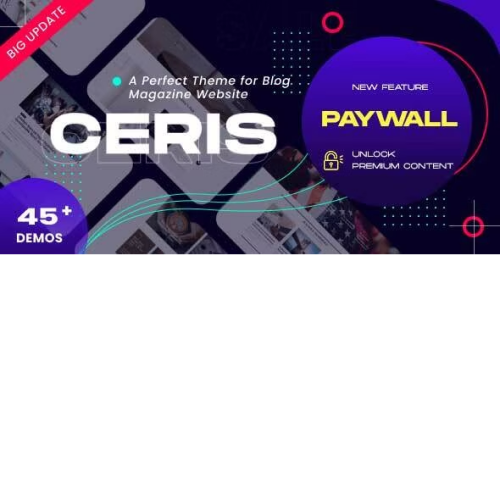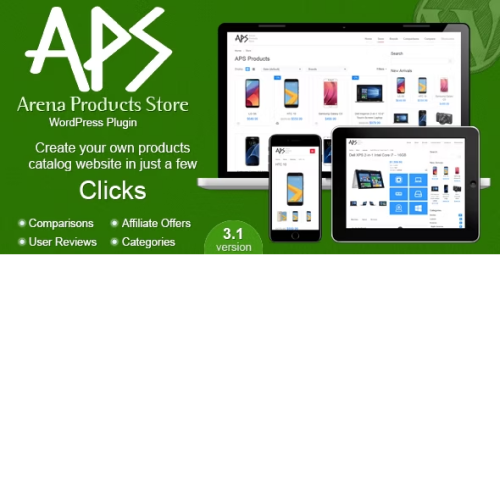Ceris – Magazine News and Newspaper WordPress Theme
$4.90
Unlimited downloads
Verified by McAfee
Original product
Introducing Ceris - the ultimate Magazine News and Newspaper WordPress Theme, designed to elevate your online publication to new heights. This premium WordPress theme is the perfect choice for those seeking a captivating and professional platform to showcase their content. With its sleek design and user-friendly interface, Ceris ensures that your website stands out from the crowd. One of the standout features of Ceris is its seamless integration with newsletters. Keep your loyal readers engaged and up-to-date with the latest news by easily creating and sending newsletters directly from your website. Whether you're running a blog, magazine, or newspaper, this feature is a game-changer for building a strong and loyal community. But it doesn't stop there. Ceris also boasts an array of cool and customizable options, allowing you to tailor your website to your unique vision. From the layout and color scheme to the typography and featured sections, this theme provides you with endless possibilities to create a visually stunning and captivating online presence. Don't settle for ordinary when you can have extraordinary. Choose Ceris - the premium WordPress theme that combines functionality, style, and convenience in one impressive package. Elevate your online publication today and watch your readership soar.
| Product version | |
|---|---|
| Last updated | |
| License | |
| Delivery | |
| Files |
Reviews
There are no reviews yet.
Only logged in customers who have purchased this product may leave a review.
Manually installing a WordPress plugin from a .zip file is a straightforward process. Here’s a quick guide to help you do it:
Download the Plugin from Plugento.com:
After purchasing the plugin from plugento.com, you will receive a download link or access to your account dashboard. Log in to plugento.com and navigate to your account section, where you can find the option to download the purchased plugin. Simply download the plugin file to your computer.
Log in to Your WordPress Admin Dashboard:
Log in to your WordPress website using your administrator account.
Navigate to the Plugins Section:
In the left-hand menu, click on “Plugins.” This will take you to the Plugins page.
Click “Add New”:
At the top of the Plugins page, you’ll see an “Add New” button. Click on it.
Upload the Plugin:
You’ll be taken to the “Add Plugins” page. Here, you have several options, but you want to upload a plugin. Click on the “Upload Plugin” button.
Choose File:
Click the “Choose File” button to select the .zip file you downloaded earlier from your computer.
Upload and Install:
After selecting the .zip file, click the “Install Now” button. WordPress will upload and install the plugin for you.
Activate the Plugin:
Once the installation is complete, you will be prompted to activate the plugin. Click the “Activate Plugin” link to activate it.
Configure the Plugin:
Depending on the plugin, you may need to configure its settings. This can usually be done from the plugin’s settings page, which you can find in the left-hand menu or under the “Plugins” section.
Verify the Plugin is Working:
Test the plugin on your website to ensure it’s functioning as expected.
That’s it! You’ve successfully installed and activated a WordPress plugin from a .zip file!