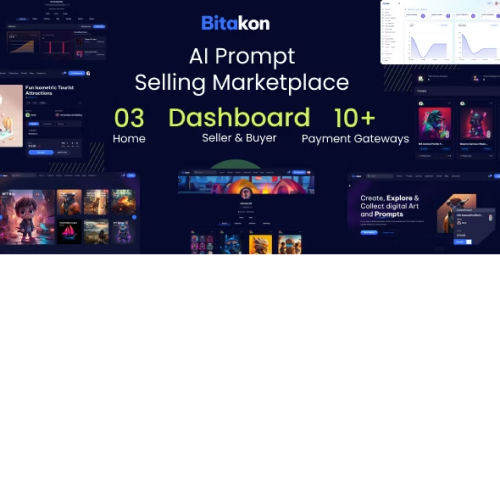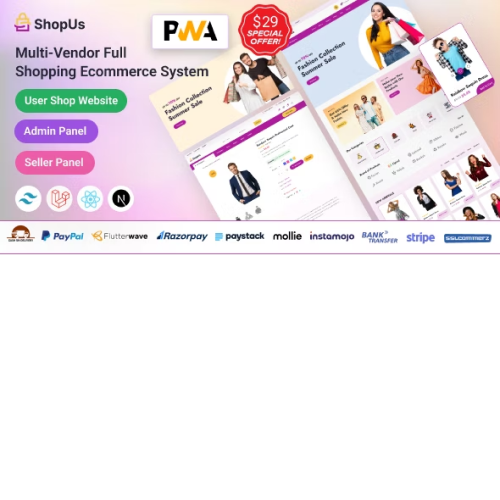Bitakon – AI Prompt Buy Selling Marketplace
$4.90
Unlimited downloads
Verified by McAfee
Original product
Introducing Bitakon - the cutting-edge AI Prompt Buy Selling Marketplace powered by GPT4 technology and Autobot assistance. This innovative platform is designed to revolutionize the way you trade cryptocurrencies. With Bitakon's AI Prompt feature, you can now effortlessly navigate through the complexities of the cryptocurrency market. Our advanced GPT4 algorithm ensures that you receive prompt and accurate suggestions for making profitable trades. No more second-guessing or spending hours analyzing market trends – Bitakon has got you covered. But that's not all. Our Autobot feature takes automation to the next level, allowing you to execute trades without any manual intervention. Simply set your preferred parameters, and our Autobot will handle the rest, ensuring that you never miss out on lucrative opportunities. What sets Bitakon apart is its premium PHP script, which guarantees a seamless and secure trading experience. Our developers have meticulously crafted this script to provide you with a robust and reliable platform that stands up to the highest industry standards. Whether you're an experienced trader or just starting your journey in the cryptocurrency market, Bitakon is your ultimate solution. Join us today and unlock the full potential of AI-driven trading with Bitakon - the AI Prompt Buy Selling Marketplace.
| Product version | |
|---|---|
| Last updated | |
| License | |
| Delivery | |
| Files |
Reviews
There are no reviews yet.
Only logged in customers who have purchased this product may leave a review.
Manually installing a WordPress plugin from a .zip file is a straightforward process. Here’s a quick guide to help you do it:
Download the Plugin from Plugento.com:
After purchasing the plugin from plugento.com, you will receive a download link or access to your account dashboard. Log in to plugento.com and navigate to your account section, where you can find the option to download the purchased plugin. Simply download the plugin file to your computer.
Log in to Your WordPress Admin Dashboard:
Log in to your WordPress website using your administrator account.
Navigate to the Plugins Section:
In the left-hand menu, click on “Plugins.” This will take you to the Plugins page.
Click “Add New”:
At the top of the Plugins page, you’ll see an “Add New” button. Click on it.
Upload the Plugin:
You’ll be taken to the “Add Plugins” page. Here, you have several options, but you want to upload a plugin. Click on the “Upload Plugin” button.
Choose File:
Click the “Choose File” button to select the .zip file you downloaded earlier from your computer.
Upload and Install:
After selecting the .zip file, click the “Install Now” button. WordPress will upload and install the plugin for you.
Activate the Plugin:
Once the installation is complete, you will be prompted to activate the plugin. Click the “Activate Plugin” link to activate it.
Configure the Plugin:
Depending on the plugin, you may need to configure its settings. This can usually be done from the plugin’s settings page, which you can find in the left-hand menu or under the “Plugins” section.
Verify the Plugin is Working:
Test the plugin on your website to ensure it’s functioning as expected.
That’s it! You’ve successfully installed and activated a WordPress plugin from a .zip file!