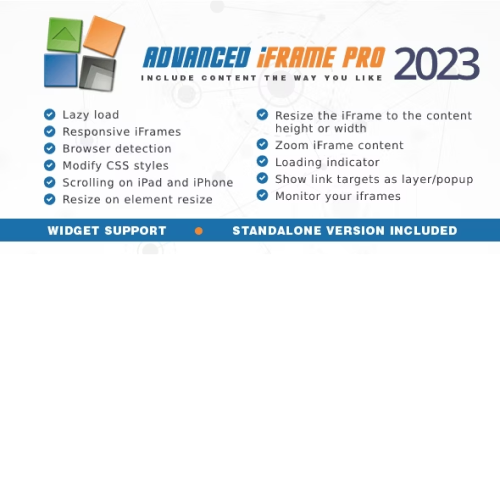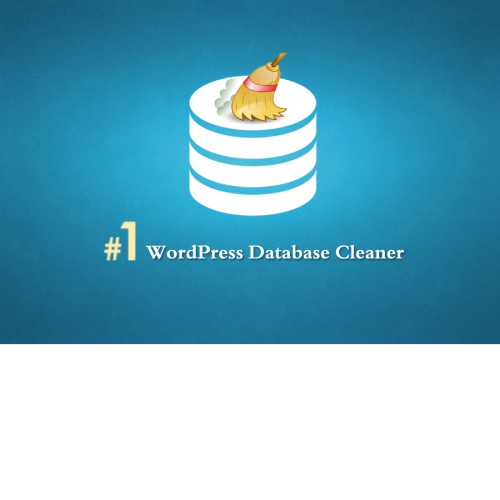Advanced iFrame Pro
$4.90
Unlimited downloads
Verified by McAfee
Original product
Introducing Advanced iFrame Pro, one of the premium WordPress plugins that will revolutionize your website's functionality. With this powerful tool, you can seamlessly embed content from external sources into your website, creating a truly immersive user experience. Whether you want to display videos, maps, forms, or any other type of content, Advanced iFrame Pro makes it simple and effortless. Its advanced features allow you to customize the appearance, dimensions, and behavior of the embedded content, ensuring a seamless integration with your website's design. With its user-friendly interface and extensive documentation, this plugin is perfect for both beginners and experienced developers. You'll be able to set up and manage your embedded content with ease, without any coding knowledge required. But that's not all! Advanced iFrame Pro also offers additional functionalities, such as automatic resizing, content filtering, and even the ability to hide certain elements of the embedded content. This gives you full control over how the content is presented to your visitors, enhancing their browsing experience and keeping them engaged. Don't settle for ordinary when you can have extraordinary. Upgrade your WordPress website with Advanced iFrame Pro and unlock a world of possibilities. It's time to take your website to the next level with this exceptional premium WordPress plugin.
| Product version | |
|---|---|
| Last updated | |
| License | |
| Delivery | |
| Files |
Reviews
There are no reviews yet.
Only logged in customers who have purchased this product may leave a review.
Manually installing a WordPress plugin from a .zip file is a straightforward process. Here’s a quick guide to help you do it:
Download the Plugin from Plugento.com:
After purchasing the plugin from plugento.com, you will receive a download link or access to your account dashboard. Log in to plugento.com and navigate to your account section, where you can find the option to download the purchased plugin. Simply download the plugin file to your computer.
Log in to Your WordPress Admin Dashboard:
Log in to your WordPress website using your administrator account.
Navigate to the Plugins Section:
In the left-hand menu, click on “Plugins.” This will take you to the Plugins page.
Click “Add New”:
At the top of the Plugins page, you’ll see an “Add New” button. Click on it.
Upload the Plugin:
You’ll be taken to the “Add Plugins” page. Here, you have several options, but you want to upload a plugin. Click on the “Upload Plugin” button.
Choose File:
Click the “Choose File” button to select the .zip file you downloaded earlier from your computer.
Upload and Install:
After selecting the .zip file, click the “Install Now” button. WordPress will upload and install the plugin for you.
Activate the Plugin:
Once the installation is complete, you will be prompted to activate the plugin. Click the “Activate Plugin” link to activate it.
Configure the Plugin:
Depending on the plugin, you may need to configure its settings. This can usually be done from the plugin’s settings page, which you can find in the left-hand menu or under the “Plugins” section.
Verify the Plugin is Working:
Test the plugin on your website to ensure it’s functioning as expected.
That’s it! You’ve successfully installed and activated a WordPress plugin from a .zip file!