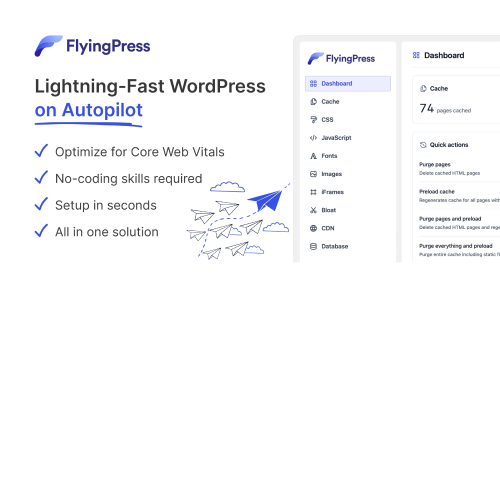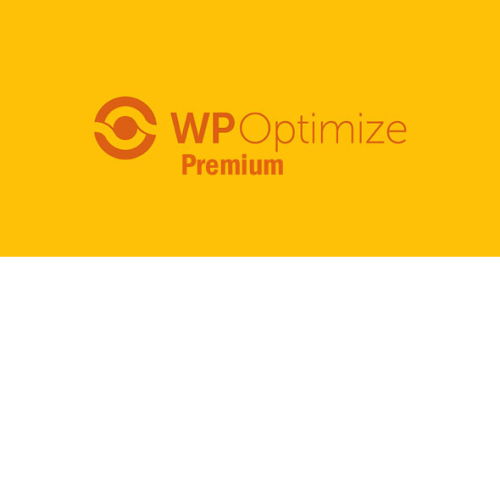Optimize Your WordPress Database Like a Pro with Advanced Database Cleaner Pro - The Must-Have Premium WordPress Plugin! Take control of your WordPress database with Advanced Database Cleaner Pro, the ultimate premium WordPress plugin that revolutionizes how you manage and optimize your site's database. Say goodbye to cluttered databases and welcome a streamlined, high-performing website! With Advanced Database Cleaner Pro, cleaning and optimizing your database becomes a breeze. Remove unnecessary data, such as expired transients, orphaned metadata, and unused tables, to reclaim valuable storage space and improve your site's loading speed. No more waiting for pages to load; your visitors will experience an instant and seamless browsing experience. But that's not all! Advanced Database Cleaner Pro is equipped with advanced options that give you fine-grained control over your database. Schedule automatic clean-ups, optimize database tables, and even perform a thorough analysis of your database to identify potential inefficiencies and bottlenecks. Ensure your WordPress website is running at its peak performance with Advanced Database Cleaner Pro. Upgrade to the premium WordPress plugin trusted by thousands of website owners and unlock a faster, more efficient, and hassle-free website management experience. Don't settle for mediocre; choose Advanced Database Cleaner Pro and unleash the full potential of your WordPress site today!
| Product version | |
|---|---|
| Last updated | |
| License | |
| Delivery | |
| Files |
Reviews
There are no reviews yet.
Only logged in customers who have purchased this product may leave a review.
Manually installing a WordPress plugin from a .zip file is a straightforward process. Here’s a quick guide to help you do it:
Download the Plugin from Plugento.com:
After purchasing the plugin from plugento.com, you will receive a download link or access to your account dashboard. Log in to plugento.com and navigate to your account section, where you can find the option to download the purchased plugin. Simply download the plugin file to your computer.
Log in to Your WordPress Admin Dashboard:
Log in to your WordPress website using your administrator account.
Navigate to the Plugins Section:
In the left-hand menu, click on “Plugins.” This will take you to the Plugins page.
Click “Add New”:
At the top of the Plugins page, you’ll see an “Add New” button. Click on it.
Upload the Plugin:
You’ll be taken to the “Add Plugins” page. Here, you have several options, but you want to upload a plugin. Click on the “Upload Plugin” button.
Choose File:
Click the “Choose File” button to select the .zip file you downloaded earlier from your computer.
Upload and Install:
After selecting the .zip file, click the “Install Now” button. WordPress will upload and install the plugin for you.
Activate the Plugin:
Once the installation is complete, you will be prompted to activate the plugin. Click the “Activate Plugin” link to activate it.
Configure the Plugin:
Depending on the plugin, you may need to configure its settings. This can usually be done from the plugin’s settings page, which you can find in the left-hand menu or under the “Plugins” section.
Verify the Plugin is Working:
Test the plugin on your website to ensure it’s functioning as expected.
That’s it! You’ve successfully installed and activated a WordPress plugin from a .zip file!