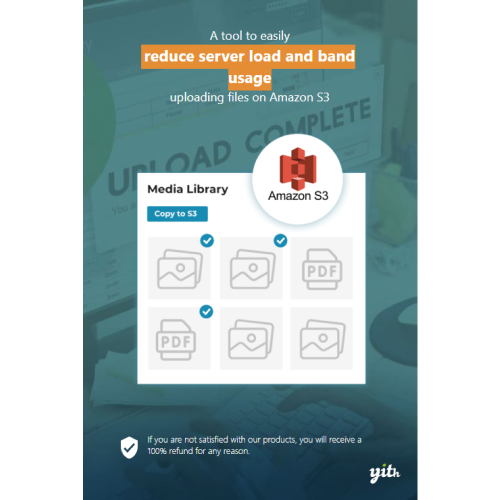YITH Amazon S3 Storage
$4.90
Unlimited downloads
Verified by McAfee
Original product
Upload WordPress media files to Amazon and improve the security of your digital products While developing our most popular plugins, we are often inspired by the features of successful eCommerce platforms like Amazon. In most cases, before we sell our plugins, we install and use them on our platform in order to understand their full potential and to improve them and make them even more powerful and effective. That’s why YITH Amazon S3 Storage is not just a plugin, but the full answer to the goals we aimed for when we started selling digital products: reducing the bandwidth consumption to make your e-commerce more effective and protect your products once they are online. Our experience proves that, no matter what kind of online business you are running, if you’re focusing on selling digital products, you’ll have to deal with the problem of hosting space that’s never enough and with the need to protect your products so that they will be accessible only to those who are fully entitled to it. Our plugin will allow you to automatically upload – without the need to open the Amazon S3 page, publish the media, copy the URL, replace it manually with the WordPress URL – all your media files (videos, pictures, PDF files, archives zip, etc.) on Amazon S3, thus making the server load for your website much lighter in a single action! Once the files are loaded on Amazon S3, their security will be exponentially increased, as you are free to make them “private” – so they will only be accessible to verified buyers – and/or make them available for a specific amount of time only. YITH Amazon S3 Storage: the most powerful and versatile tool for managing and protecting your online files.
| Product version | |
|---|---|
| Last updated | |
| License | |
| Delivery | |
| Files |
Reviews
There are no reviews yet.
Only logged in customers who have purchased this product may leave a review.
Manually installing a WordPress plugin from a .zip file is a straightforward process. Here’s a quick guide to help you do it:
Download the Plugin from Plugento.com:
After purchasing the plugin from plugento.com, you will receive a download link or access to your account dashboard. Log in to plugento.com and navigate to your account section, where you can find the option to download the purchased plugin. Simply download the plugin file to your computer.
Log in to Your WordPress Admin Dashboard:
Log in to your WordPress website using your administrator account.
Navigate to the Plugins Section:
In the left-hand menu, click on “Plugins.” This will take you to the Plugins page.
Click “Add New”:
At the top of the Plugins page, you’ll see an “Add New” button. Click on it.
Upload the Plugin:
You’ll be taken to the “Add Plugins” page. Here, you have several options, but you want to upload a plugin. Click on the “Upload Plugin” button.
Choose File:
Click the “Choose File” button to select the .zip file you downloaded earlier from your computer.
Upload and Install:
After selecting the .zip file, click the “Install Now” button. WordPress will upload and install the plugin for you.
Activate the Plugin:
Once the installation is complete, you will be prompted to activate the plugin. Click the “Activate Plugin” link to activate it.
Configure the Plugin:
Depending on the plugin, you may need to configure its settings. This can usually be done from the plugin’s settings page, which you can find in the left-hand menu or under the “Plugins” section.
Verify the Plugin is Working:
Test the plugin on your website to ensure it’s functioning as expected.
That’s it! You’ve successfully installed and activated a WordPress plugin from a .zip file!