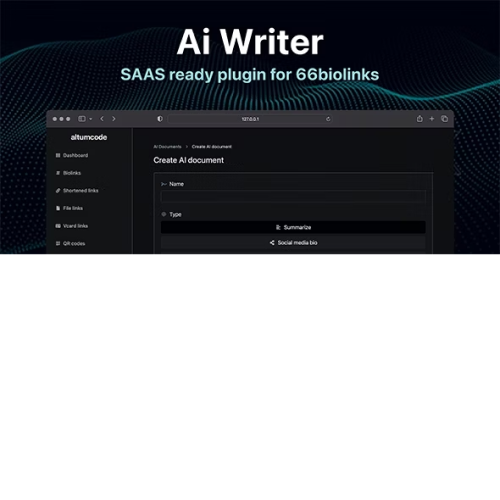WriteBot – AI Content Generator SaaS Platform
$4.90
Unlimited downloads
Verified by McAfee
Original product
Introducing WriteBot - the ultimate AI Content Generator SaaS Platform. Powered by cutting-edge artificial intelligence technologies like ChatGPT and DALL-E, this premium PHP script is designed to revolutionize content creation for blogs, copywriting, and more. With WriteBot, you can effortlessly generate high-quality, engaging, and unique content in a matter of seconds. Say goodbye to writer's block and time-consuming brainstorming sessions. Our stable diffusion algorithm ensures consistent and reliable results every time. Whether you need captivating blog posts, persuasive copy for your marketing campaigns, or compelling product descriptions, WriteBot has got you covered. Simply input your requirements, and let the AI do the rest. The generated content will match your desired tone, style, and topic, saving you hours of work. Furthermore, our AI Content Generator SaaS Platform constantly learns and adapts to your preferences, becoming more accurate and efficient with each use. You can trust WriteBot to deliver exceptional content that will engage your audience and boost your business growth. Don't waste any more time struggling with content creation. Try WriteBot today and experience the power of AI in transforming your writing process.
| Product version | |
|---|---|
| Last updated | |
| License | |
| Delivery | |
| Files |
Reviews
There are no reviews yet.
Only logged in customers who have purchased this product may leave a review.
Manually installing a WordPress plugin from a .zip file is a straightforward process. Here’s a quick guide to help you do it:
Download the Plugin from Plugento.com:
After purchasing the plugin from plugento.com, you will receive a download link or access to your account dashboard. Log in to plugento.com and navigate to your account section, where you can find the option to download the purchased plugin. Simply download the plugin file to your computer.
Log in to Your WordPress Admin Dashboard:
Log in to your WordPress website using your administrator account.
Navigate to the Plugins Section:
In the left-hand menu, click on “Plugins.” This will take you to the Plugins page.
Click “Add New”:
At the top of the Plugins page, you’ll see an “Add New” button. Click on it.
Upload the Plugin:
You’ll be taken to the “Add Plugins” page. Here, you have several options, but you want to upload a plugin. Click on the “Upload Plugin” button.
Choose File:
Click the “Choose File” button to select the .zip file you downloaded earlier from your computer.
Upload and Install:
After selecting the .zip file, click the “Install Now” button. WordPress will upload and install the plugin for you.
Activate the Plugin:
Once the installation is complete, you will be prompted to activate the plugin. Click the “Activate Plugin” link to activate it.
Configure the Plugin:
Depending on the plugin, you may need to configure its settings. This can usually be done from the plugin’s settings page, which you can find in the left-hand menu or under the “Plugins” section.
Verify the Plugin is Working:
Test the plugin on your website to ensure it’s functioning as expected.
That’s it! You’ve successfully installed and activated a WordPress plugin from a .zip file!