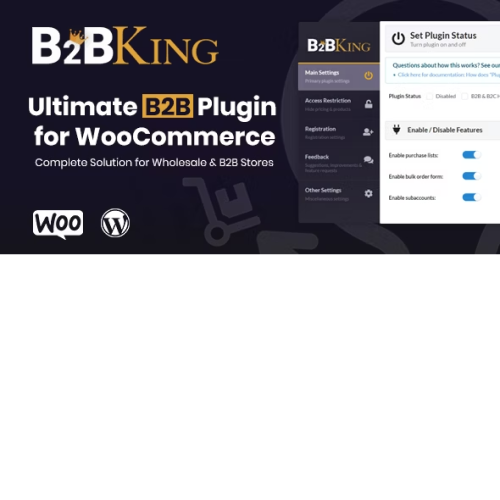WP Ultimate PDF Generator: Create, Generate & Customise PDF for live WordPress pages
$4.90 Original price was: $4.90.$2.70Current price is: $2.70.
Unlimited downloads
Verified by McAfee
Original product
CONVERT YOUR LIVE WORDPRESS PAGES INTO PDF. YOU CAN ALLOW YOUR USERS TO SHARE WEB PAGES AND PRODUCTS EASILY USING THIS ULTIMATE WORDPRESS PDF GENERATOR. WP Ultimate PDF Generator plugin lets the users download pages, posts, and products into PDF format from your WordPress site. You can also create and customize your PDF template generator. It enables your users to transmit your web pages offsite as well. This even allows the admin to customize the header and footer of the PDF. The admin can efficiently add the site URL, Logo, Description, and many more. Furthermore, using this WP Ultimate PDF Generator will even help you with easy brand dispersal, save time during brand partnerships, and so much more. Thus, it would not be an exaggeration to call this WordPress to PDF converter an exclusive and one-of-a-kind plugin! Besides all the benefits you can think of, the most basic one tops the chart. That is, your users can use this PDF generator WordPress pages to PDF files to read it later whenever and wherever they want. This also eliminates the hassle of browsing for that particular page again. WP Ultimate PDF Generator is Now Compatible with WooCoommerce HPOS to ensure the smooth workflow of your WooCommerce store.
| Product version | |
|---|---|
| Last updated | |
| License | |
| Delivery | |
| Files |
Reviews
There are no reviews yet.
Only logged in customers who have purchased this product may leave a review.
Manually installing a WordPress plugin from a .zip file is a straightforward process. Here’s a quick guide to help you do it:
Download the Plugin from Plugento.com:
After purchasing the plugin from plugento.com, you will receive a download link or access to your account dashboard. Log in to plugento.com and navigate to your account section, where you can find the option to download the purchased plugin. Simply download the plugin file to your computer.
Log in to Your WordPress Admin Dashboard:
Log in to your WordPress website using your administrator account.
Navigate to the Plugins Section:
In the left-hand menu, click on “Plugins.” This will take you to the Plugins page.
Click “Add New”:
At the top of the Plugins page, you’ll see an “Add New” button. Click on it.
Upload the Plugin:
You’ll be taken to the “Add Plugins” page. Here, you have several options, but you want to upload a plugin. Click on the “Upload Plugin” button.
Choose File:
Click the “Choose File” button to select the .zip file you downloaded earlier from your computer.
Upload and Install:
After selecting the .zip file, click the “Install Now” button. WordPress will upload and install the plugin for you.
Activate the Plugin:
Once the installation is complete, you will be prompted to activate the plugin. Click the “Activate Plugin” link to activate it.
Configure the Plugin:
Depending on the plugin, you may need to configure its settings. This can usually be done from the plugin’s settings page, which you can find in the left-hand menu or under the “Plugins” section.
Verify the Plugin is Working:
Test the plugin on your website to ensure it’s functioning as expected.
That’s it! You’ve successfully installed and activated a WordPress plugin from a .zip file!