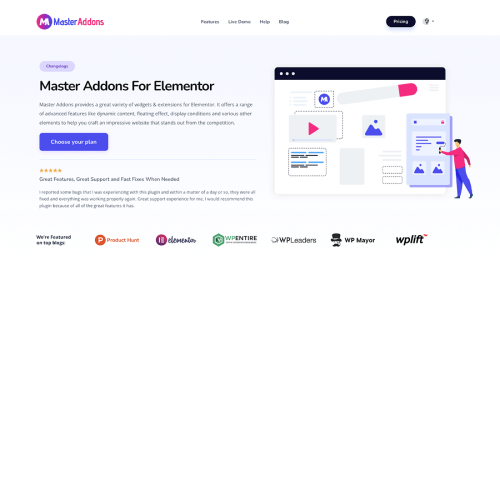Introducing WP Hide & Security Enhancer Pro, the ultimate solution for fortifying your WordPress website against advanced threats and keeping hackers at bay. This premium plugin combines cutting-edge security features with unparalleled performance to give you complete peace of mind. With WP Hide & Security Enhancer Pro, you can conceal crucial information about your website, making it virtually invisible to potential hackers. Say goodbye to common vulnerabilities, as this plugin will bolster your site's defense and protect it from unauthorized access. Equipped with advanced threat detection mechanisms, WP Hide & Security Enhancer Pro scans your website continuously, identifying potential security loopholes and swiftly neutralizing any suspicious activity. Rest assured, your website will always stay one step ahead of modern hacking techniques. Experience the power of enhanced security features such as IP blocking, brute-force attack prevention, and firewall protection, all seamlessly integrated into one comprehensive package. You can easily customize these settings to suit your specific needs, ensuring maximum security without compromising on functionality. Don't let your website fall victim to hackers and compromise the integrity of your brand. Invest in WP Hide & Security Enhancer Pro today and shield your WordPress website with the highest level of protection available. Trust in this premium plugin to safeguard your online presence, so you can focus on what truly matters – growing your business.
| Product version | |
|---|---|
| Last updated | |
| License | |
| Delivery | |
| Files |
Reviews
There are no reviews yet.
Only logged in customers who have purchased this product may leave a review.
Manually installing a WordPress plugin from a .zip file is a straightforward process. Here’s a quick guide to help you do it:
Download the Plugin from Plugento.com:
After purchasing the plugin from plugento.com, you will receive a download link or access to your account dashboard. Log in to plugento.com and navigate to your account section, where you can find the option to download the purchased plugin. Simply download the plugin file to your computer.
Log in to Your WordPress Admin Dashboard:
Log in to your WordPress website using your administrator account.
Navigate to the Plugins Section:
In the left-hand menu, click on “Plugins.” This will take you to the Plugins page.
Click “Add New”:
At the top of the Plugins page, you’ll see an “Add New” button. Click on it.
Upload the Plugin:
You’ll be taken to the “Add Plugins” page. Here, you have several options, but you want to upload a plugin. Click on the “Upload Plugin” button.
Choose File:
Click the “Choose File” button to select the .zip file you downloaded earlier from your computer.
Upload and Install:
After selecting the .zip file, click the “Install Now” button. WordPress will upload and install the plugin for you.
Activate the Plugin:
Once the installation is complete, you will be prompted to activate the plugin. Click the “Activate Plugin” link to activate it.
Configure the Plugin:
Depending on the plugin, you may need to configure its settings. This can usually be done from the plugin’s settings page, which you can find in the left-hand menu or under the “Plugins” section.
Verify the Plugin is Working:
Test the plugin on your website to ensure it’s functioning as expected.
That’s it! You’ve successfully installed and activated a WordPress plugin from a .zip file!