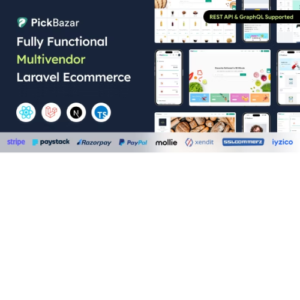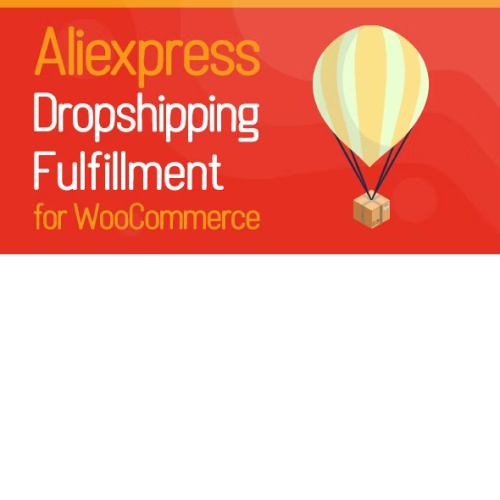WP Desk – Dropshipping FTP Import for WooCommerce
$4.90
Unlimited downloads
Verified by McAfee
Original product
Introducing WP Desk - Dropshipping FTP Import for WooCommerce, the ultimate solution to streamline your online shop and automate your dropshipping process. With this powerful WordPress plugin, you can effortlessly import products from your suppliers directly to your WooCommerce store, saving you valuable time and effort. Gone are the days of manual product uploads and tedious data entry. Our FTP Import feature allows you to seamlessly import product information, including images, descriptions, prices, and stock levels, with just a few clicks. Say goodbye to the hassle of managing inventory and let our plugin do the work for you. Not only does WP Desk - Dropshipping FTP Import for WooCommerce simplify the import process, but it also ensures that your store remains up-to-date with your suppliers. With automated updates, your product information is synchronized in real-time, guaranteeing accurate stock levels and pricing, even as your suppliers make changes. Whether you're a seasoned dropshipper or just starting out, this plugin is designed to make your life easier. Its user-friendly interface and intuitive features make it simple for anyone to set up and manage their dropshipping business efficiently. Take your online shop to new heights with WP Desk - Dropshipping FTP Import for WooCommerce. Try it today and experience the convenience of automating your dropshipping process, so you can focus on growing your business and delighting your customers.
| Product version | |
|---|---|
| Last updated | |
| License | |
| Delivery | |
| Files |
Reviews
There are no reviews yet.
Only logged in customers who have purchased this product may leave a review.
Manually installing a WordPress plugin from a .zip file is a straightforward process. Here’s a quick guide to help you do it:
Download the Plugin from Plugento.com:
After purchasing the plugin from plugento.com, you will receive a download link or access to your account dashboard. Log in to plugento.com and navigate to your account section, where you can find the option to download the purchased plugin. Simply download the plugin file to your computer.
Log in to Your WordPress Admin Dashboard:
Log in to your WordPress website using your administrator account.
Navigate to the Plugins Section:
In the left-hand menu, click on “Plugins.” This will take you to the Plugins page.
Click “Add New”:
At the top of the Plugins page, you’ll see an “Add New” button. Click on it.
Upload the Plugin:
You’ll be taken to the “Add Plugins” page. Here, you have several options, but you want to upload a plugin. Click on the “Upload Plugin” button.
Choose File:
Click the “Choose File” button to select the .zip file you downloaded earlier from your computer.
Upload and Install:
After selecting the .zip file, click the “Install Now” button. WordPress will upload and install the plugin for you.
Activate the Plugin:
Once the installation is complete, you will be prompted to activate the plugin. Click the “Activate Plugin” link to activate it.
Configure the Plugin:
Depending on the plugin, you may need to configure its settings. This can usually be done from the plugin’s settings page, which you can find in the left-hand menu or under the “Plugins” section.
Verify the Plugin is Working:
Test the plugin on your website to ensure it’s functioning as expected.
That’s it! You’ve successfully installed and activated a WordPress plugin from a .zip file!