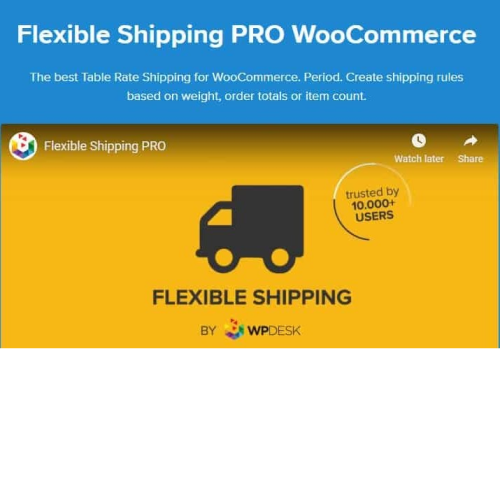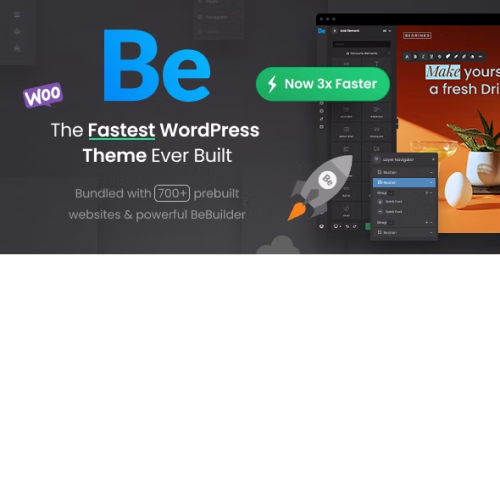WooCommerce Table Rate Shipping – Flexible Shipping PRO
$4.90
Unlimited downloads
Verified by McAfee
Original product
Introducing WooCommerce Table Rate Shipping - Flexible Shipping PRO, the ultimate premium WordPress plugin designed to revolutionize your ecommerce experience. With this cool plugin, managing shipping rates for your online store powered by WooCommerce has never been easier. Say goodbye to the hassle of complicated shipping calculations and hello to a flexible and efficient shipping solution. Whether you're selling physical products or digital downloads, this plugin empowers you to set up customized table rate shipping options based on various factors such as weight, quantity, destination, and more. Don't settle for ordinary when you can have extraordinary. Upgrade your online store with WooCommerce Table Rate Shipping - Flexible Shipping PRO today and enjoy seamless shipping management like never before.
| Product version | |
|---|---|
| Last updated | |
| License | |
| Delivery | |
| Files |
Reviews
There are no reviews yet.
Only logged in customers who have purchased this product may leave a review.
Manually installing a WordPress plugin from a .zip file is a straightforward process. Here’s a quick guide to help you do it:
Download the Plugin from Plugento.com:
After purchasing the plugin from plugento.com, you will receive a download link or access to your account dashboard. Log in to plugento.com and navigate to your account section, where you can find the option to download the purchased plugin. Simply download the plugin file to your computer.
Log in to Your WordPress Admin Dashboard:
Log in to your WordPress website using your administrator account.
Navigate to the Plugins Section:
In the left-hand menu, click on “Plugins.” This will take you to the Plugins page.
Click “Add New”:
At the top of the Plugins page, you’ll see an “Add New” button. Click on it.
Upload the Plugin:
You’ll be taken to the “Add Plugins” page. Here, you have several options, but you want to upload a plugin. Click on the “Upload Plugin” button.
Choose File:
Click the “Choose File” button to select the .zip file you downloaded earlier from your computer.
Upload and Install:
After selecting the .zip file, click the “Install Now” button. WordPress will upload and install the plugin for you.
Activate the Plugin:
Once the installation is complete, you will be prompted to activate the plugin. Click the “Activate Plugin” link to activate it.
Configure the Plugin:
Depending on the plugin, you may need to configure its settings. This can usually be done from the plugin’s settings page, which you can find in the left-hand menu or under the “Plugins” section.
Verify the Plugin is Working:
Test the plugin on your website to ensure it’s functioning as expected.
That’s it! You’ve successfully installed and activated a WordPress plugin from a .zip file!