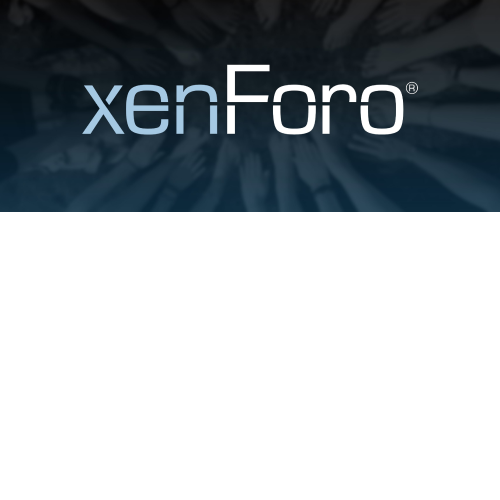UltraNews – Laravel Newspaper, Blog Multilingual System with support AI Writer, Content Generator
$4.90
Unlimited downloads
Verified by McAfee
Original product
Introducing UltraNews - the ultimate choice for your newspaper and blog needs. Powered by Laravel, this premium PHP script offers a versatile multilingual system with advanced features like AI Writer and Content Generator. With UltraNews, you can effortlessly create and manage a dynamic news platform that caters to diverse audiences. Its user-friendly interface and customizable design ensure a seamless experience for both administrators and readers alike. The AI Writer feature takes your content creation to new heights by generating high-quality articles based on your specifications. Say goodbye to writer's block and hello to a constant stream of engaging and unique content. Additionally, the Content Generator feature saves you time and effort by automating the process of generating content from various sources. Simply set your preferences, and let UltraNews do the rest, ensuring your platform remains fresh and up-to-date. Stay ahead of the competition with UltraNews - the Laravel Newspaper and Blog Multilingual System that combines cutting-edge technology with user-friendly functionality. Upgrade your website today and unlock the full potential of your online presence.
| Product version | |
|---|---|
| Last updated | |
| License | |
| Delivery | |
| Files |
Reviews
There are no reviews yet.
Only logged in customers who have purchased this product may leave a review.
Manually installing a WordPress plugin from a .zip file is a straightforward process. Here’s a quick guide to help you do it:
Download the Plugin from Plugento.com:
After purchasing the plugin from plugento.com, you will receive a download link or access to your account dashboard. Log in to plugento.com and navigate to your account section, where you can find the option to download the purchased plugin. Simply download the plugin file to your computer.
Log in to Your WordPress Admin Dashboard:
Log in to your WordPress website using your administrator account.
Navigate to the Plugins Section:
In the left-hand menu, click on “Plugins.” This will take you to the Plugins page.
Click “Add New”:
At the top of the Plugins page, you’ll see an “Add New” button. Click on it.
Upload the Plugin:
You’ll be taken to the “Add Plugins” page. Here, you have several options, but you want to upload a plugin. Click on the “Upload Plugin” button.
Choose File:
Click the “Choose File” button to select the .zip file you downloaded earlier from your computer.
Upload and Install:
After selecting the .zip file, click the “Install Now” button. WordPress will upload and install the plugin for you.
Activate the Plugin:
Once the installation is complete, you will be prompted to activate the plugin. Click the “Activate Plugin” link to activate it.
Configure the Plugin:
Depending on the plugin, you may need to configure its settings. This can usually be done from the plugin’s settings page, which you can find in the left-hand menu or under the “Plugins” section.
Verify the Plugin is Working:
Test the plugin on your website to ensure it’s functioning as expected.
That’s it! You’ve successfully installed and activated a WordPress plugin from a .zip file!