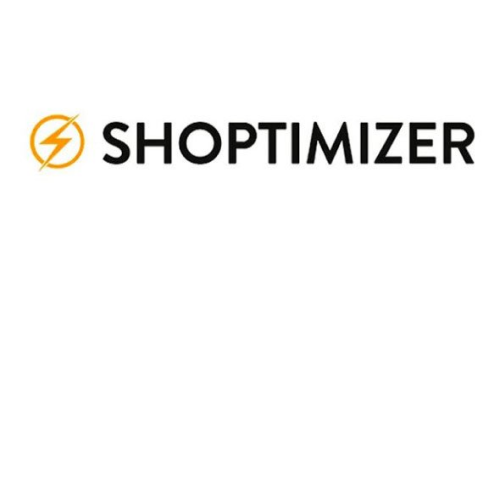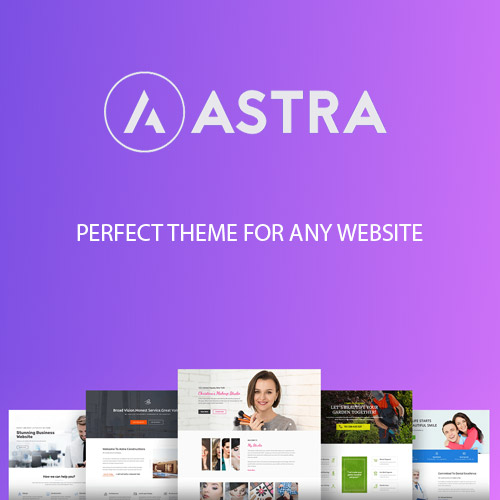Shoptimizer – Optimize your WooCommerce Store
$4.90
Unlimited downloads
Verified by McAfee
Original product
Introducing Shoptimizer - the ultimate solution to optimize your WooCommerce store and enhance your online selling experience. This premium WordPress theme is specifically designed for maximum performance and outstanding results. With a lightweight design and seamless integration with WooCommerce, Shoptimizer ensures a smooth and efficient shopping experience for your customers. But that's not all! Shoptimizer takes your website's search engine optimization (SEO) to the next level. With its built-in SEO optimization features, your online store will climb higher in search engine rankings, attracting more organic traffic and increasing your sales potential. Say goodbye to slow loading times and hello to lightning-fast page speeds with Shoptimizer. Its clean and minimalistic design, combined with advanced code optimization, guarantees a seamless browsing experience for your customers, reducing bounce rates and increasing conversions. Why settle for anything less when you can have Shoptimizer - the perfect blend of style, functionality, and performance? Take your WooCommerce store to new heights and start reaping the rewards of a well-optimized and successful online business.
| Product version | |
|---|---|
| Last updated | |
| License | |
| Delivery | |
| Files |
Reviews
There are no reviews yet.
Only logged in customers who have purchased this product may leave a review.
Manually installing a WordPress plugin from a .zip file is a straightforward process. Here’s a quick guide to help you do it:
Download the Plugin from Plugento.com:
After purchasing the plugin from plugento.com, you will receive a download link or access to your account dashboard. Log in to plugento.com and navigate to your account section, where you can find the option to download the purchased plugin. Simply download the plugin file to your computer.
Log in to Your WordPress Admin Dashboard:
Log in to your WordPress website using your administrator account.
Navigate to the Plugins Section:
In the left-hand menu, click on “Plugins.” This will take you to the Plugins page.
Click “Add New”:
At the top of the Plugins page, you’ll see an “Add New” button. Click on it.
Upload the Plugin:
You’ll be taken to the “Add Plugins” page. Here, you have several options, but you want to upload a plugin. Click on the “Upload Plugin” button.
Choose File:
Click the “Choose File” button to select the .zip file you downloaded earlier from your computer.
Upload and Install:
After selecting the .zip file, click the “Install Now” button. WordPress will upload and install the plugin for you.
Activate the Plugin:
Once the installation is complete, you will be prompted to activate the plugin. Click the “Activate Plugin” link to activate it.
Configure the Plugin:
Depending on the plugin, you may need to configure its settings. This can usually be done from the plugin’s settings page, which you can find in the left-hand menu or under the “Plugins” section.
Verify the Plugin is Working:
Test the plugin on your website to ensure it’s functioning as expected.
That’s it! You’ve successfully installed and activated a WordPress plugin from a .zip file!