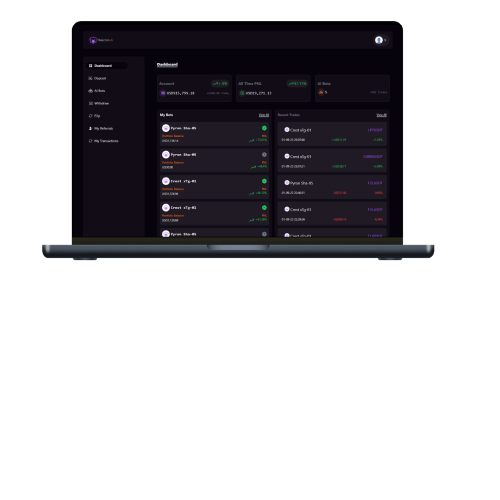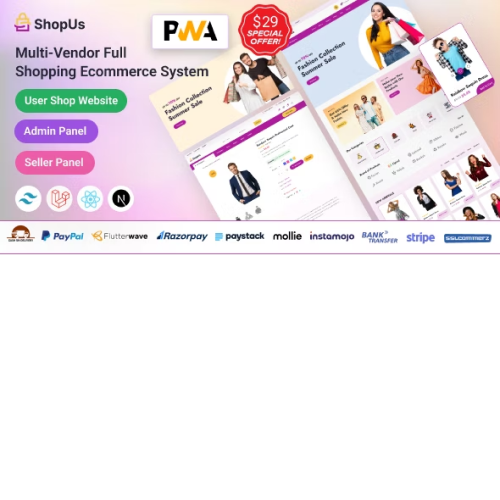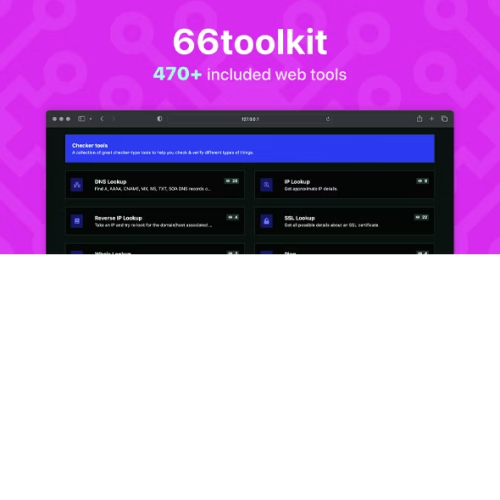Rescron AI – AI Trading Platform PHP Script
$4.90
Unlimited downloads
Verified by McAfee
Original product
Introducing Rescron AI - the ultimate AI Trading Platform PHP Script, designed to take your trading experience to the next level. This premium PHP script is a game-changer, combining advanced artificial intelligence with cutting-edge technology to provide you with unparalleled trading capabilities. With Rescron AI, you can effortlessly analyze market trends, make informed trading decisions, and maximize your profits. This powerful script is equipped with state-of-the-art algorithms that continuously monitor the market, identify potential opportunities, and execute trades with precision and speed. What sets Rescron AI apart is its user-friendly interface, allowing both seasoned traders and beginners to easily navigate and utilize its features. Whether you're a day trader, swing trader, or long-term investor, this script adapts to your unique trading style and preferences, providing you with personalized insights and recommendations. Say goodbye to manual trading and let Rescron AI do the heavy lifting for you. It's like having a team of expert traders by your side, working tirelessly to optimize your trading strategies and generate consistent profits. The future of trading is here, and it's powered by Rescron AI. Don't miss out on this opportunity to revolutionize your trading experience. Get your hands on Rescron AI - the ultimate AI Trading Platform PHP Script and start trading like a pro today.
| Product version | |
|---|---|
| Last updated | |
| License | |
| Delivery | |
| Files |
Reviews
There are no reviews yet.
Only logged in customers who have purchased this product may leave a review.
Manually installing a WordPress plugin from a .zip file is a straightforward process. Here’s a quick guide to help you do it:
Download the Plugin from Plugento.com:
After purchasing the plugin from plugento.com, you will receive a download link or access to your account dashboard. Log in to plugento.com and navigate to your account section, where you can find the option to download the purchased plugin. Simply download the plugin file to your computer.
Log in to Your WordPress Admin Dashboard:
Log in to your WordPress website using your administrator account.
Navigate to the Plugins Section:
In the left-hand menu, click on “Plugins.” This will take you to the Plugins page.
Click “Add New”:
At the top of the Plugins page, you’ll see an “Add New” button. Click on it.
Upload the Plugin:
You’ll be taken to the “Add Plugins” page. Here, you have several options, but you want to upload a plugin. Click on the “Upload Plugin” button.
Choose File:
Click the “Choose File” button to select the .zip file you downloaded earlier from your computer.
Upload and Install:
After selecting the .zip file, click the “Install Now” button. WordPress will upload and install the plugin for you.
Activate the Plugin:
Once the installation is complete, you will be prompted to activate the plugin. Click the “Activate Plugin” link to activate it.
Configure the Plugin:
Depending on the plugin, you may need to configure its settings. This can usually be done from the plugin’s settings page, which you can find in the left-hand menu or under the “Plugins” section.
Verify the Plugin is Working:
Test the plugin on your website to ensure it’s functioning as expected.
That’s it! You’ve successfully installed and activated a WordPress plugin from a .zip file!