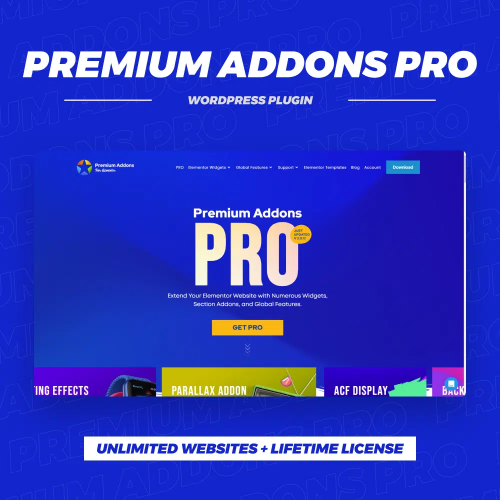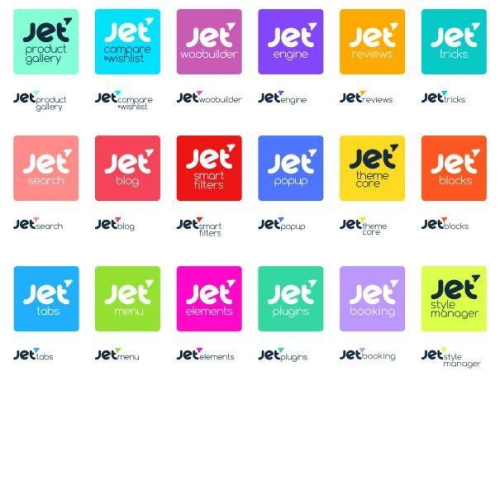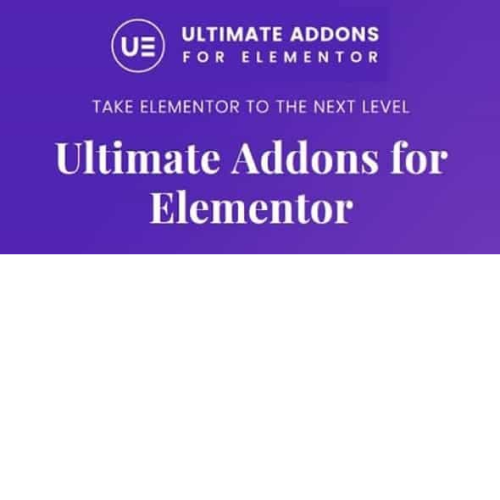Premium Addons PRO for Elementor
$4.90 Original price was: $4.90.$2.60Current price is: $2.60.
Unlimited downloads
Verified by McAfee
Original product
Upgrade your website with Premium Addons Pro for Elementor, the ultimate toolkit for WordPress enthusiasts. Whether you own an online store or manage a blog, our premium plugins and templates will take your website to the next level. With Premium Addons Pro, you can effortlessly enhance your Elementor-powered website with advanced features and functionalities. From stunning animations and eye-catching designs to seamless integration with WooCommerce, our plugins have got you covered. Transform your online store into a fully optimized and visually appealing shopping experience, attracting more customers and boosting conversions. In addition, our extensive collection of premium templates allows you to effortlessly create professional and captivating web pages. With just a few clicks, you can customize your website to match your brand and style, without any coding skills required. Whether you need a stunning landing page or a beautifully designed blog layout, our templates will save you time and effort while delivering exceptional results. Don't settle for ordinary. Unlock the full potential of Elementor and WordPress with Premium Addons Pro. Buy now and take your website to new heights.
| Product version | |
|---|---|
| Last updated | |
| License | |
| Delivery | |
| Files |
Reviews
There are no reviews yet.
Only logged in customers who have purchased this product may leave a review.
Manually installing a WordPress plugin from a .zip file is a straightforward process. Here’s a quick guide to help you do it:
Download the Plugin from Plugento.com:
After purchasing the plugin from plugento.com, you will receive a download link or access to your account dashboard. Log in to plugento.com and navigate to your account section, where you can find the option to download the purchased plugin. Simply download the plugin file to your computer.
Log in to Your WordPress Admin Dashboard:
Log in to your WordPress website using your administrator account.
Navigate to the Plugins Section:
In the left-hand menu, click on “Plugins.” This will take you to the Plugins page.
Click “Add New”:
At the top of the Plugins page, you’ll see an “Add New” button. Click on it.
Upload the Plugin:
You’ll be taken to the “Add Plugins” page. Here, you have several options, but you want to upload a plugin. Click on the “Upload Plugin” button.
Choose File:
Click the “Choose File” button to select the .zip file you downloaded earlier from your computer.
Upload and Install:
After selecting the .zip file, click the “Install Now” button. WordPress will upload and install the plugin for you.
Activate the Plugin:
Once the installation is complete, you will be prompted to activate the plugin. Click the “Activate Plugin” link to activate it.
Configure the Plugin:
Depending on the plugin, you may need to configure its settings. This can usually be done from the plugin’s settings page, which you can find in the left-hand menu or under the “Plugins” section.
Verify the Plugin is Working:
Test the plugin on your website to ensure it’s functioning as expected.
That’s it! You’ve successfully installed and activated a WordPress plugin from a .zip file!