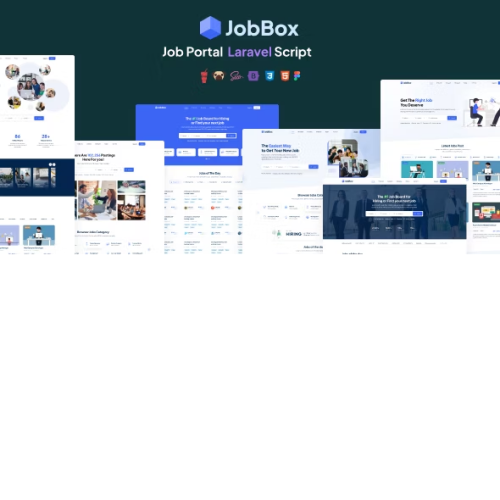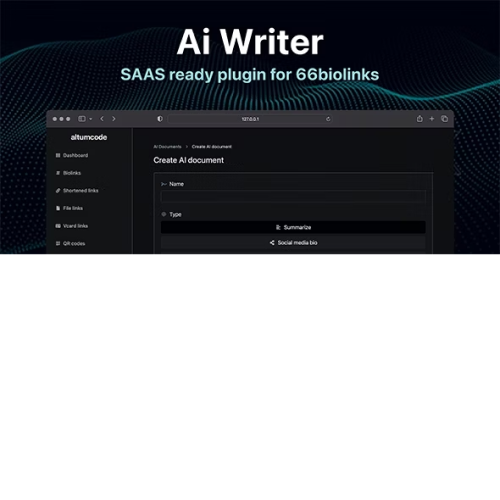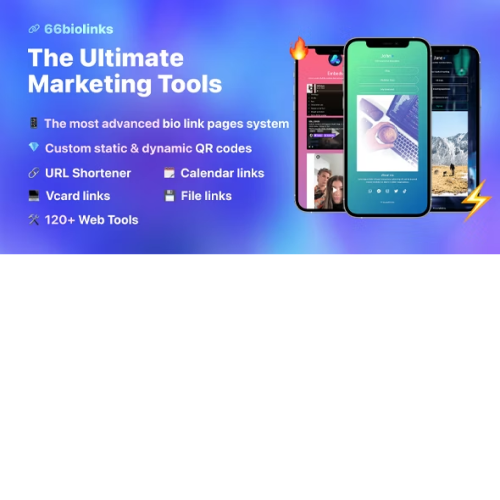JobBox – Laravel Job Portal Multilingual System
$4.90
Unlimited downloads
Verified by McAfee
Original product
JobBox is the top-notch choice for your commercial jobs portal, providing a cutting-edge software framework that enhances efficiency and offers multilingual capabilities. With JobBox, you can effortlessly create a dynamic job portal that caters to a global audience. This multilingual system allows you to provide job listings in multiple languages, breaking down barriers and expanding your reach. Experience the power of JobBox as it streamlines the entire process of job searching and hiring. With its user-friendly interface and advanced features, this software framework ensures a seamless experience for both job seekers and employers. Unlock the potential of your jobs portal with JobBox's comprehensive set of tools. From customizable job listings to advanced search filters, this PHP script offers unmatched flexibility and functionality. Employers can post jobs, manage applications, and communicate with candidates effortlessly, while job seekers can easily find relevant opportunities and apply with a few clicks. JobBox is the go-to solution for commercial jobs portals seeking to provide a top-notch experience to users. Its robust architecture and cutting-edge technology guarantee a fast and secure platform that can handle high volumes of traffic without any glitches. Don't settle for ordinary job portal systems - choose JobBox for a premium, feature-rich, and multilingual solution that will elevate your business to new heights.
| Product version | |
|---|---|
| Last updated | |
| License | |
| Delivery | |
| Files |
Reviews
There are no reviews yet.
Only logged in customers who have purchased this product may leave a review.
Manually installing a WordPress plugin from a .zip file is a straightforward process. Here’s a quick guide to help you do it:
Download the Plugin from Plugento.com:
After purchasing the plugin from plugento.com, you will receive a download link or access to your account dashboard. Log in to plugento.com and navigate to your account section, where you can find the option to download the purchased plugin. Simply download the plugin file to your computer.
Log in to Your WordPress Admin Dashboard:
Log in to your WordPress website using your administrator account.
Navigate to the Plugins Section:
In the left-hand menu, click on “Plugins.” This will take you to the Plugins page.
Click “Add New”:
At the top of the Plugins page, you’ll see an “Add New” button. Click on it.
Upload the Plugin:
You’ll be taken to the “Add Plugins” page. Here, you have several options, but you want to upload a plugin. Click on the “Upload Plugin” button.
Choose File:
Click the “Choose File” button to select the .zip file you downloaded earlier from your computer.
Upload and Install:
After selecting the .zip file, click the “Install Now” button. WordPress will upload and install the plugin for you.
Activate the Plugin:
Once the installation is complete, you will be prompted to activate the plugin. Click the “Activate Plugin” link to activate it.
Configure the Plugin:
Depending on the plugin, you may need to configure its settings. This can usually be done from the plugin’s settings page, which you can find in the left-hand menu or under the “Plugins” section.
Verify the Plugin is Working:
Test the plugin on your website to ensure it’s functioning as expected.
That’s it! You’ve successfully installed and activated a WordPress plugin from a .zip file!