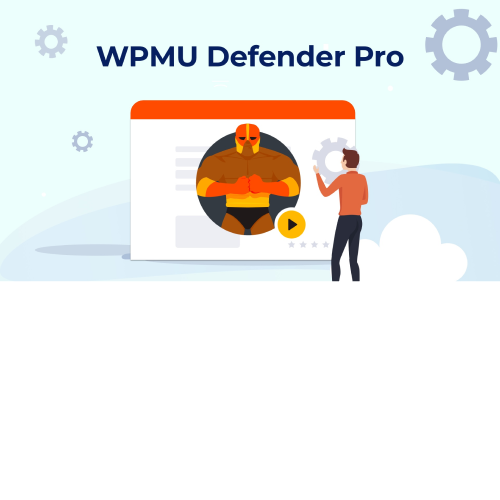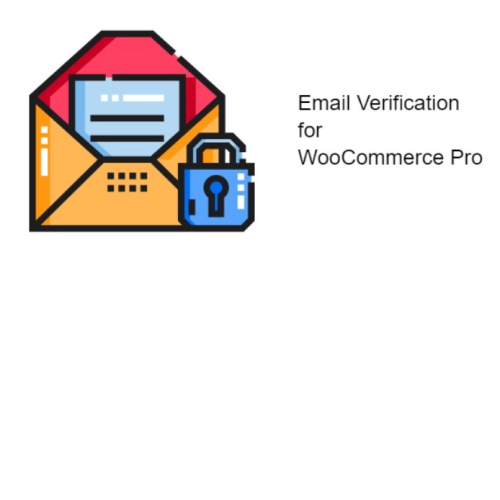Introducing iThemes Security Pro, the ultimate solution for protecting your WordPress website from malicious hackers and bots. This premium WordPress security plugin offers a comprehensive set of features to safeguard your website and ensure your peace of mind. With iThemes Security Pro, you can defend your site against automated attacks and brute force attempts with its powerful antibot technology. It effectively shields your website from unauthorized access, providing robust protection for your valuable data and sensitive information. Say goodbye to the constant worry of potential security breaches, as iThemes Security Pro offers advanced features like two-factor authentication, file change detection, and malware scanning. This plugin scans your website for any signs of malware or suspicious activity, ensuring that your site remains clean and secure. Furthermore, iThemes Security Pro enables you to implement strong login security measures, including the option to use CAPTCHA to prevent unauthorized login attempts. This additional layer of protection ensures that only genuine users can access your website, keeping hackers at bay. Don't compromise the security of your WordPress site any longer. Invest in iThemes Security Pro today and experience the peace of mind that comes with knowing your website is fortified against potential threats. Safeguard your online presence and focus on what truly matters – growing your business.
| Product version | |
|---|---|
| Last updated | |
| License | |
| Delivery | |
| Files |
Reviews
There are no reviews yet.
Only logged in customers who have purchased this product may leave a review.
Manually installing a WordPress plugin from a .zip file is a straightforward process. Here’s a quick guide to help you do it:
Download the Plugin from Plugento.com:
After purchasing the plugin from plugento.com, you will receive a download link or access to your account dashboard. Log in to plugento.com and navigate to your account section, where you can find the option to download the purchased plugin. Simply download the plugin file to your computer.
Log in to Your WordPress Admin Dashboard:
Log in to your WordPress website using your administrator account.
Navigate to the Plugins Section:
In the left-hand menu, click on “Plugins.” This will take you to the Plugins page.
Click “Add New”:
At the top of the Plugins page, you’ll see an “Add New” button. Click on it.
Upload the Plugin:
You’ll be taken to the “Add Plugins” page. Here, you have several options, but you want to upload a plugin. Click on the “Upload Plugin” button.
Choose File:
Click the “Choose File” button to select the .zip file you downloaded earlier from your computer.
Upload and Install:
After selecting the .zip file, click the “Install Now” button. WordPress will upload and install the plugin for you.
Activate the Plugin:
Once the installation is complete, you will be prompted to activate the plugin. Click the “Activate Plugin” link to activate it.
Configure the Plugin:
Depending on the plugin, you may need to configure its settings. This can usually be done from the plugin’s settings page, which you can find in the left-hand menu or under the “Plugins” section.
Verify the Plugin is Working:
Test the plugin on your website to ensure it’s functioning as expected.
That’s it! You’ve successfully installed and activated a WordPress plugin from a .zip file!