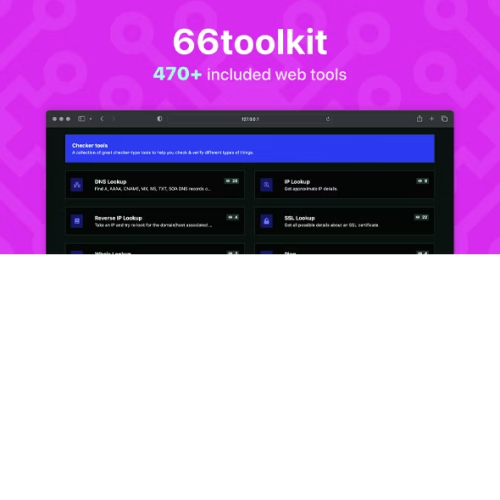Invision Community – IPS Forum, CMS Software
$4.90
Unlimited downloads
Verified by McAfee
Original product
Invision Community is the ultimate solution for building a powerful and dynamic online community. With its cutting-edge features and robust functionality, this premium PHP script offers the best forum framework and content management system (CMS) software in the market. Designed to cater to the needs of businesses and individuals alike, Invision Community is the go-to choice for creating a thriving online forum. Whether you want to engage with your customers, foster discussions, or simply connect with like-minded individuals, this script has got you covered. With its commercial-grade capabilities, Invision Community enables you to monetize your forum effortlessly. From ad placements to subscription models, you have the flexibility to generate revenue and maximize your online presence. But don't just take our word for it - Invision Community has received rave reviews from satisfied users worldwide. Its seamless integration, intuitive interface, and unmatched performance make it the top choice for those seeking a reliable and feature-rich forum solution. Experience the power of Invision Community and unlock the limitless potential of your online community. Get started today and witness the transformation it brings to your website.
| Product version | |
|---|---|
| Last updated | |
| License | |
| Delivery | |
| Files |
Reviews
There are no reviews yet.
Only logged in customers who have purchased this product may leave a review.
Manually installing a WordPress plugin from a .zip file is a straightforward process. Here’s a quick guide to help you do it:
Download the Plugin from Plugento.com:
After purchasing the plugin from plugento.com, you will receive a download link or access to your account dashboard. Log in to plugento.com and navigate to your account section, where you can find the option to download the purchased plugin. Simply download the plugin file to your computer.
Log in to Your WordPress Admin Dashboard:
Log in to your WordPress website using your administrator account.
Navigate to the Plugins Section:
In the left-hand menu, click on “Plugins.” This will take you to the Plugins page.
Click “Add New”:
At the top of the Plugins page, you’ll see an “Add New” button. Click on it.
Upload the Plugin:
You’ll be taken to the “Add Plugins” page. Here, you have several options, but you want to upload a plugin. Click on the “Upload Plugin” button.
Choose File:
Click the “Choose File” button to select the .zip file you downloaded earlier from your computer.
Upload and Install:
After selecting the .zip file, click the “Install Now” button. WordPress will upload and install the plugin for you.
Activate the Plugin:
Once the installation is complete, you will be prompted to activate the plugin. Click the “Activate Plugin” link to activate it.
Configure the Plugin:
Depending on the plugin, you may need to configure its settings. This can usually be done from the plugin’s settings page, which you can find in the left-hand menu or under the “Plugins” section.
Verify the Plugin is Working:
Test the plugin on your website to ensure it’s functioning as expected.
That’s it! You’ve successfully installed and activated a WordPress plugin from a .zip file!