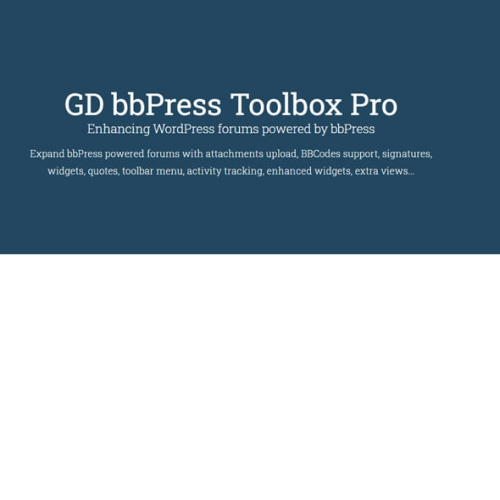Introducing GD bbPress Toolbox Pro, the ultimate forum plugin designed to take your WordPress themes to the next level. With its powerful features and seamless integration, this plugin is perfect for creating cool and engaging forums on your website. GD bbPress Toolbox Pro is the best choice for enhancing your WordPress themes with a fully customizable forum experience. It offers a wide range of advanced tools and options to make your forum stand out from the crowd. From creating private forums to implementing user signatures, this plugin has got you covered. You can also enable social media integration, allowing users to easily share forum posts and engage with your community. With GD bbPress Toolbox Pro, you can effortlessly manage user roles, moderation, and user-generated content. Its intuitive interface and robust functionality make running a forum a breeze. So, if you're looking for the perfect forum plugin to enhance your WordPress themes, GD bbPress Toolbox Pro is the ultimate solution. Experience the best forum experience and unlock the potential of your website today.
| Product version | |
|---|---|
| Last updated | |
| License | |
| Delivery | |
| Files |
Reviews
There are no reviews yet.
Only logged in customers who have purchased this product may leave a review.
Manually installing a WordPress plugin from a .zip file is a straightforward process. Here’s a quick guide to help you do it:
Download the Plugin from Plugento.com:
After purchasing the plugin from plugento.com, you will receive a download link or access to your account dashboard. Log in to plugento.com and navigate to your account section, where you can find the option to download the purchased plugin. Simply download the plugin file to your computer.
Log in to Your WordPress Admin Dashboard:
Log in to your WordPress website using your administrator account.
Navigate to the Plugins Section:
In the left-hand menu, click on “Plugins.” This will take you to the Plugins page.
Click “Add New”:
At the top of the Plugins page, you’ll see an “Add New” button. Click on it.
Upload the Plugin:
You’ll be taken to the “Add Plugins” page. Here, you have several options, but you want to upload a plugin. Click on the “Upload Plugin” button.
Choose File:
Click the “Choose File” button to select the .zip file you downloaded earlier from your computer.
Upload and Install:
After selecting the .zip file, click the “Install Now” button. WordPress will upload and install the plugin for you.
Activate the Plugin:
Once the installation is complete, you will be prompted to activate the plugin. Click the “Activate Plugin” link to activate it.
Configure the Plugin:
Depending on the plugin, you may need to configure its settings. This can usually be done from the plugin’s settings page, which you can find in the left-hand menu or under the “Plugins” section.
Verify the Plugin is Working:
Test the plugin on your website to ensure it’s functioning as expected.
That’s it! You’ve successfully installed and activated a WordPress plugin from a .zip file!