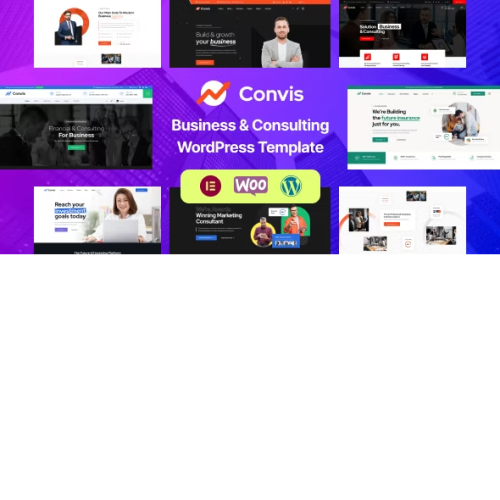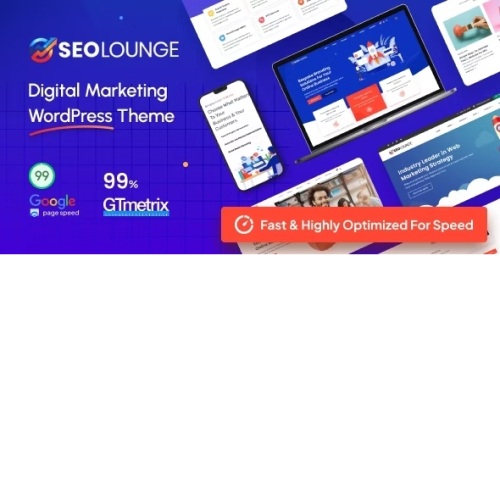Convis – Consulting Business WordPress Theme
$4.90
Unlimited downloads
Verified by McAfee
Original product
Introducing Convis - the ultimate solution for your consulting business! This premium WordPress theme is not just cool, it's a game-changer. With its sleek design and powerful features, Convis will elevate your online presence to new heights. Designed specifically for SAAS and consulting businesses, Convis comes fully equipped with all the necessary tools to showcase your expertise and attract clients. Its seamless integration with WooCommerce allows you to effortlessly set up an online store and sell your services directly from your website. But that's not all - Convis takes customization to a whole new level. With the Figma editor included, you have complete creative control over every aspect of your website. From changing colors and fonts to customizing layouts and sections, you can easily tailor Convis to match your unique brand identity. Whether you're an established consultancy firm or just starting out, Convis offers everything you need to succeed in the digital world. So why wait? Get Convis today and watch your consulting business thrive like never before.
Reviews
There are no reviews yet.
Only logged in customers who have purchased this product may leave a review.
Manually installing a WordPress plugin from a .zip file is a straightforward process. Here’s a quick guide to help you do it:
Download the Plugin from Plugento.com:
After purchasing the plugin from plugento.com, you will receive a download link or access to your account dashboard. Log in to plugento.com and navigate to your account section, where you can find the option to download the purchased plugin. Simply download the plugin file to your computer.
Log in to Your WordPress Admin Dashboard:
Log in to your WordPress website using your administrator account.
Navigate to the Plugins Section:
In the left-hand menu, click on “Plugins.” This will take you to the Plugins page.
Click “Add New”:
At the top of the Plugins page, you’ll see an “Add New” button. Click on it.
Upload the Plugin:
You’ll be taken to the “Add Plugins” page. Here, you have several options, but you want to upload a plugin. Click on the “Upload Plugin” button.
Choose File:
Click the “Choose File” button to select the .zip file you downloaded earlier from your computer.
Upload and Install:
After selecting the .zip file, click the “Install Now” button. WordPress will upload and install the plugin for you.
Activate the Plugin:
Once the installation is complete, you will be prompted to activate the plugin. Click the “Activate Plugin” link to activate it.
Configure the Plugin:
Depending on the plugin, you may need to configure its settings. This can usually be done from the plugin’s settings page, which you can find in the left-hand menu or under the “Plugins” section.
Verify the Plugin is Working:
Test the plugin on your website to ensure it’s functioning as expected.
That’s it! You’ve successfully installed and activated a WordPress plugin from a .zip file!