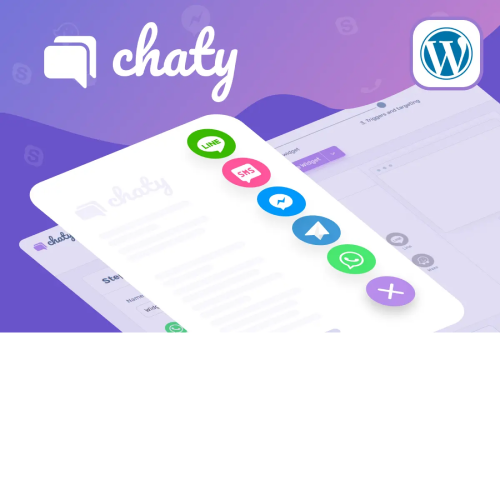Chaty Pro – Floating Chat Widget, Contact Icons, Messages, Telegram, Email, SMS, Call Button
$4.90
Unlimited downloads
Verified by McAfee
Original product
Introducing Chaty Pro - The Ultimate Floating Chat Widget and Contact Icons for your WordPress website. This premium WordPress plugin offers a seamless and stylish way to enhance your customer communication and boost conversions. With Chaty Pro, you can effortlessly connect with your website visitors through multiple channels including Messages, Telegram, Email, SMS, and even a Call Button. This all-in-one solution ensures that you never miss a potential lead or an opportunity to engage with your audience. The floating chat widget ensures that your contact options are always visible and easily accessible, making it convenient for visitors to reach out to you. Customize the widget to match your website's branding and choose from a variety of eye-catching icons to grab attention and encourage interaction. Beyond its sleek design, Chaty Pro offers advanced features and functionalities. You can configure automated responses, set availability schedules, and even integrate with popular CRM systems to streamline your customer support workflows. Whether you're running an e-commerce store, a service-based business, or a personal blog, Chaty Pro is a must-have tool to supercharge your customer communication and increase conversions. Try Chaty Pro today and transform the way you engage with your audience.
| Product version | |
|---|---|
| Last updated | |
| License | |
| Delivery | |
| Files |
Reviews
There are no reviews yet.
Only logged in customers who have purchased this product may leave a review.
Manually installing a WordPress plugin from a .zip file is a straightforward process. Here’s a quick guide to help you do it:
Download the Plugin from Plugento.com:
After purchasing the plugin from plugento.com, you will receive a download link or access to your account dashboard. Log in to plugento.com and navigate to your account section, where you can find the option to download the purchased plugin. Simply download the plugin file to your computer.
Log in to Your WordPress Admin Dashboard:
Log in to your WordPress website using your administrator account.
Navigate to the Plugins Section:
In the left-hand menu, click on “Plugins.” This will take you to the Plugins page.
Click “Add New”:
At the top of the Plugins page, you’ll see an “Add New” button. Click on it.
Upload the Plugin:
You’ll be taken to the “Add Plugins” page. Here, you have several options, but you want to upload a plugin. Click on the “Upload Plugin” button.
Choose File:
Click the “Choose File” button to select the .zip file you downloaded earlier from your computer.
Upload and Install:
After selecting the .zip file, click the “Install Now” button. WordPress will upload and install the plugin for you.
Activate the Plugin:
Once the installation is complete, you will be prompted to activate the plugin. Click the “Activate Plugin” link to activate it.
Configure the Plugin:
Depending on the plugin, you may need to configure its settings. This can usually be done from the plugin’s settings page, which you can find in the left-hand menu or under the “Plugins” section.
Verify the Plugin is Working:
Test the plugin on your website to ensure it’s functioning as expected.
That’s it! You’ve successfully installed and activated a WordPress plugin from a .zip file!