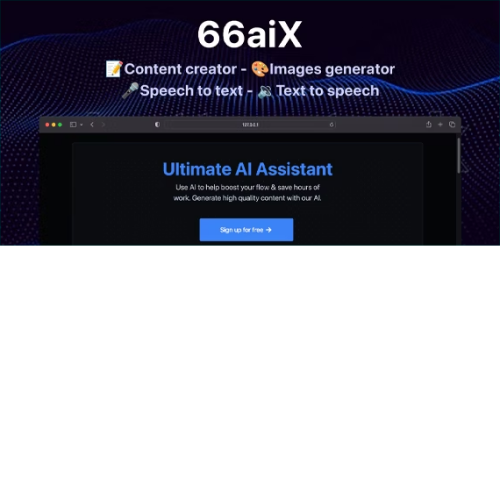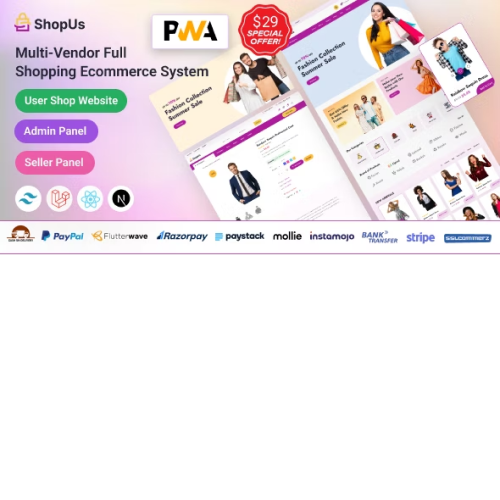66aix – AI Content, Chat Bot, Images Generator & Speech to Text
$4.90
Unlimited downloads
Verified by McAfee
Original product
66aix is the ultimate AI assistant tool that helps you generate unique content, fix your already existing one or improve it with the help of OpenAI, AWS Polly and ClipDrop API. You can generate stunning AI Images just by providing a small text based prompt. You can also use the AI to Upscale Images and make them higher resolution and more sharp/good looking. The AI can Transcribe Text from Audio (Speech to Text) file sources, as well as Generate Audio files from Text (Text to Speech). You can create different Unlimited AI personalities for your AI Chat functionality, where you and your users can talk and get direct answers from the AI based on what you ask for. Generation of AI Code is also possible either via the AI Chat functionality or the AI Documents generation. You get 50 Ready to Use AI Text Templates right off the bat, with the ability to add your own and customize them and also choose the OpenAI model that you want (GPT4, GPT3 Turbo, GPT3, Davinci, Curie, Babbage, Ada). You can use the software for your own needs, as an agency or for your team – with the Regular License. If you want to start a business, sell plans to other users and make money, you will need the Extended License. Features: Custom AI Chat bots AI Images generator (StableDiffusion & OpenAI DALL E) AI Images Upscaling AI Speech to Text converter AI Text to Speech converter AI Image background remover AI Image background replacer 50 AI Templates
-
Python snippet
-
CSS snippet
-
HTML snippet
-
JS snippet
-
SQL query
-
PHP snippet
-
Quote generator
-
Summarize
-
Explain like I am 5
-
Song lyrics
-
Joke generator
-
Text spinner/rewriter
-
Keywords generator
-
Grammar fixer
-
Text to Emoji
-
Blog Article Idea
-
Blog Article Intro
-
Blog Article Idea & Outline
-
Blog Article Section
-
Blog Article
-
Blog Article Outro
-
Reviews
-
Translate
-
Social media bio
-
Social media hashtags
-
Video Idea
-
Video Title
-
Video Description
-
Tweet generator
-
Instagram caption
-
LinkedIn post
-
Website Headline
-
Twitter thread generator
-
SEO Title
-
Welcome email
-
Outreach email
-
Pinterest caption
-
SEO Description
-
Facebook advertisement
-
TikTok video caption
-
SEO Keywords
-
Google advertisement
-
Ad Title
-
TikTok video idea
-
Ad Description
-
LinkedIn advertisement
-
Name generator
-
Startup ideas
-
Viral ideas
-
Custom prompt
CUSTOM TEMPLATES – Fully custom templates & categories, manageable from the admin panel. ANTI NSFW – Checks the user input for NSFW text, violence, hate…etc to avoid getting your OpenAI API key banned. CONFIGURE AI MODELS – Can be set on a per-plan basis, via the admin panel. UNLIMITED PROJECTS (CATEGORIES) – That users can create to manage and categorize their resources. LOGIN WITH FACEBOOK / GOOGLE / TWITTER / DISCORD – To help users login to your website faster. TWO FACTOR AUTHENTICATION – To help your users with their account security. DARK MODE RTL LANGUAGES SUPPORT SEO FRIENDLY – Proper URLs, dynamic titles, highly controllable via per language. SITEMAP – The full sitemap is automatically generated for you and ready to be used. and many many more..
| Product version | |
|---|---|
| Last updated | |
| License | |
| Delivery | |
| Files |
Reviews
There are no reviews yet.
Only logged in customers who have purchased this product may leave a review.
Manually installing a WordPress plugin from a .zip file is a straightforward process. Here’s a quick guide to help you do it:
Download the Plugin from Plugento.com:
After purchasing the plugin from plugento.com, you will receive a download link or access to your account dashboard. Log in to plugento.com and navigate to your account section, where you can find the option to download the purchased plugin. Simply download the plugin file to your computer.
Log in to Your WordPress Admin Dashboard:
Log in to your WordPress website using your administrator account.
Navigate to the Plugins Section:
In the left-hand menu, click on “Plugins.” This will take you to the Plugins page.
Click “Add New”:
At the top of the Plugins page, you’ll see an “Add New” button. Click on it.
Upload the Plugin:
You’ll be taken to the “Add Plugins” page. Here, you have several options, but you want to upload a plugin. Click on the “Upload Plugin” button.
Choose File:
Click the “Choose File” button to select the .zip file you downloaded earlier from your computer.
Upload and Install:
After selecting the .zip file, click the “Install Now” button. WordPress will upload and install the plugin for you.
Activate the Plugin:
Once the installation is complete, you will be prompted to activate the plugin. Click the “Activate Plugin” link to activate it.
Configure the Plugin:
Depending on the plugin, you may need to configure its settings. This can usually be done from the plugin’s settings page, which you can find in the left-hand menu or under the “Plugins” section.
Verify the Plugin is Working:
Test the plugin on your website to ensure it’s functioning as expected.
That’s it! You’ve successfully installed and activated a WordPress plugin from a .zip file!